The 20th annual conference of the Association for Learning Technology (altc2013) 10–12 September 2013, Nottingham, UK
altc2013 Building new cultures of learning
Everybody learns, but the ways in which we learn are changing rapidly. The 20th annual conference of the Association for Learning Technology (ALT) sets out to explore and contribute to building new cultures of learning. From learning tailored to the requirements of one individual to courses educating tens of thousands, the conference will examine evolving learning cultures.
101 Things about Video is a short presentation – 413 at altc2013, Thursday 12th September 2013.
Authors:
Sandra Partington, Luis Balseca, Mike Hughes, Steven McCombe, Sophie Paluch, Morris Pamplin, Natasa Perovic, Connie Tse
Abstract:
This presentation outlines the results of a review of the use of digital video and associated technologies for educational purposes at the City University London. It shares the journey from the review stage to the analysis of the requirements and concludes with the rationale behind the selection and deployment of a new institution wide solution; designed to enable increased and innovative usage of video in education.
Although the current technologies were found to be well embedded and utilised across the subject areas at the University, it was apparent that they were no longer keeping up with changes in Higher Education (HE) and new demands from academics and students. A wide-ranging requirements gathering exercise, generated a ‘long list’ of over one hundred items, from which a shortlist of 40 essential features was distilled. The lists were examined and revealed changing technological and pedagogical needs, which together have defined the design and direction of a new video platform for the University.
Pedagogical needs that emerged from the lists include, mobile learning, video assessment and the creation of reflective portfolios. The new platform (launched in spring 2013) aims to provide easy to use audio and video making tools for academics and students and a ‘you Tube’ like experience for all users. The challenge was to ensure this platform could also provide a safe and controlled place to store and publish audio & video, where access can be restricted to suit different needs.
A working group was formed to analyse the requirements and recommend additions and changes to the University’s existing suite of educational technologies; making the case for investment on a sound pedagogical basis. The University describes this suite of technologies and the community that champions, manages and governs them as the Strategic Learning Environment (SLE) (City 2012).
The search for technological solutions to meet our needs is recounted with particular emphasis on integration with the University VLE (Moodle), software as a service (SAAS) and in relation to other University wide, media rich projects, e.g. large scale lecture capture, live streaming and webinar services.
The presentation will be of interest to those involved in using, providing or developing video and multimedia services in HE. It will include a description of the new services due to launch to students in September 2013. The planned evaluation of the new video platform covers both technological and pedagogical benefits and long-term impact. Attendees will have an opportunity to discuss and fine-tune the evaluation design as part of the session.
Reference:
City University London (2013) Strategic Learning Environment. [online] Available at: http://www.city.ac.uk/about/education/ldc/sle [Accessed: 8 Mar 2013].
January 2012 – Where were we then?
A workshop for educational technologists across the University revealed just how much our current educational video services had fallen behind in meeting the needs of staff and students at the University.
August 2012 – 101 things – the long list – This is what we want, more and better please!
- Users can access an easy to use online workflow for publishing audio from upload to publication, including compression tools
- Users can upload all common video formats (e.g. avi, mp4, mov, wmv, flv)
- Users can upload all common audio formats (e.g. wav, aiff, mp3)
- Users can compress files via a web browser at a reasonable speed
- Users can compress files with a desktop application at a reasonable speed
- Users can access an online workflow for publishing batches of videos from upload to publication, including compression tools
- Users can access an online workflow for publishing batches of audio files from upload to publication, including compression tools
- Users can access easy to use compression tools for video
- Users can access easy to use compression tools for audio
- Users get notifications when their compression tasks are complete & or compression fails
- Users can upload High Quality video using advanced settings (eg MP4, H.264, 5000ps, 1280 x 720)
- Create a selection of high and mobile quality versions from the original recording e.g. Mobile .MP4 file (480×2), HD .MP4 file (1280×720), SD .MP4 file (640×360)
- Users can watch/listen to any file using the HTML 5 player, or flash if necessary
- Users can play back high quality files without experiencing delays or buffering (using bandwidth detection)
- Users can compress files using industry standard H.264
- Users can access any recording at any time (the system will be able to handle high volumes of usage)
- Users can view/listen to recordings on any device using device sensitive detection
- Users can upload multimedia presentations/packages with audio, video and images, eg. Camtasia, Presenter, or SCORM packages
- Users can upload using settings from video editing suites (e.g. FCX, iMovie 11, Premier), or use recommended settings for each suite
- Users can upload from a Mac or PC
- Users can upload from common browsers
- Users can record video straight into the system (e.g. from a webcam)
- Users can record audio straight into the system (e.g. from a mic)
- Users can upload High Quality video filmed on a variety of common camera and mobile devices ( eg bloggie, still camera)
- Users can preview a file before downloading, embedding or linking to it
- Users can add basic metadata when uploading e.g. titles, description and category
- Users can publish to more than one platform at the same time
- Users can make different versions available for download (or remove this option)
- Users can provide choices to stream, progressive download, or download the content (or remove these options)
- Users can choose or create new layer skins for the player
- Users can have metadata automatically added to their uploads e.g. their name, school, email, date of upload, size of file, length of recording
- System administrators can add extra fields to the update form
- Users can specify or add copyright/licencing information at upload
- Users can view all public items
- Users can copy and paste an embed code into other systems (e.g. Moodle, edublogs, website, intranet) that will play on any device
- Public users can browse and search the public collection in a “You-Tube-like” library
- Users can browse and search the private collection based on their access rights, using the same interface as the public library
- Users can create a podcast collection and generate an RSS feed
- Users can add video and sound recordings to a podcast collection
- Users can add and display content in iTunes U
- Users can add iTunes U-specific metadata when uploading
- Users can only access content from specific IP addresses (e.g. for licenced content due to copyright restrictions)
- Staff can playback, review and markup student multimedia assignments online.
- Staff can set up large multimedia assignment submission points in Moodle (up to 3GB)
- Students can upload large (i.e. up to 1GB – Journalism will need up to 3GB) multimedia assignment files to Moodle
- Users can set basic access controls (e.g. private, restricted, public) as part of the upload workflow (this does not apply to assignment submissions)
- Students can record skills for self-assessment, make comments and give feedback at specific places e.g. by markers in the timeline
- Staff can create group assignment spaces for students to work on collaboratively
- Students can work on group assignments
- Staff can choose to lock students’ assignment submissions after they have uploaded/after the deadline
- Staff can receive a notification when students submit assignments
- Student accounts can be preset to private by default (this does not apply to assignment submissions)
- Administrators can add a disclaimer and notices about copyright – can be set as – agree before use
- Users can access online help
- System admins can customise and brand the look of the user interface
- System admins have access to an API for linking with existing systems
- System admins can assign moderator roles to specific areas of the library
- Administrators can control and manage control of encode quality profiles (HD, High, Low and Ultra Low)
- System administrators can control the compression settings
- Schools and Library and othe services need a centralised storage facility space to archive large original audio and video and mulitmedia files for posterity and easy retrieval
- Users can burn hard copies of recordings
- System admins can control and manage content including storage & archiving
- Staff can choose whether to allow students to comment on each other’s assignments
- Students can comment on each other’s assignments (if function is turned on)
- Staff can retrieve students’ assessments at any time for as long as assignments need to be kept
- Users can download or export their recordings e.g. if they leave the university
- Staff can bulk download students’ assignment submissions
- Staff can use all existing Moodle functionality (e.g. grade book, groups and grouping)
- Staff can control access to student assignment submissions, e.g. remove public access to assignment submissions or give other staff access to them)
- Users can give external people access to files they own, e.g. staff can give access to external examiners
- Staff can restrict access to confidential recordings to a small group of users (e.g. for School of Health Sciences and researchers)
- Staff can control access to recordings of student presentations and embed these in Moodle
- Staff can restrict access to recordings according to Moodle categorisation of courses (e.g. module, route code)
- Staff can restrict access to recordings to all staff or all students (Intranet requirement)
- System admins can control and manage users including designing and allocating roles and size quotas
- System admins can set up email notifications for users, moderators and administrators
- Marketing users can set up a publication workflow that includes team members in different roles and supports; approval, model release and copyright information, add and edit description, option to download
- Marketing users wish to be able to secureley archive their original recordings for posterity and easy retrieval
- Marketing users can integrate their recordings or data about them with their content management system
- Marketing users can generate reports and use analytics tools to track their recordings against marketing metrics
- Users can keep the original version intact (editing is non destructive)
- Users can record and upload a video on a mobile device and upload it directly to their account
- Users can make and upload an audio recording on a mobile device and upload it directly to their account
- Users can access their account and make changes to metadata, titles, description,manage privacy from a mobile device
- Users can copy an embed code that will work on mobile devices
- Users are provided with a universal embed code that will work on all platforms and mobile devices
- Users can set an automated twitter message to announce a recording has been published
- Users can create a portfolio of recordings for public access
- Users can publish to social media (e.g. facebook, twitter) with one click (subject to restrictions on copyright, assessment policy etc)
- Users can add comments to each others’ recordings
- Users can select favourites and/or build playlists
- Users can see how often their recordings have been viewed
- Users can follow other users
- Users can carry out basic video and audio editing tasks online using simple tools (e.g. top and tail, cut out a section)
- Users can mark and jump to different sections (e.g. using chapter marking
- Users can watermark graphic to a video
- Users can add one or more intro banner videos or images
- Users can view / listen to recordings on a mobile device
- Users can record and edit via a mobile app
- Users can add short text captions
- Users can upload text transcripts
- A recording can be secured to a UK audience (to comply with the ERA plus licence for recording TV programmes)
- There is a plug in for recordings from Camtasia Relay and (or Adobe Presenter)
- Recordings be published as podcast collections to iTunes University
- There is a Moodle plug in that allows users to search for a recording and embedd it in a ‘page’ (label, forum, web page)
- There is a Moodle plug in that allows users to submit recordings
- There is a Moodle plug in that allows users to submit assignments made up of video and audio files via the assignment tool and gradebook
- University assessment conditions met in the above case – 1, stored on a UK server & 2, secure to only the named assessor ( same as Moodle or Turnitin)
- There is a system to handle the submission of very large files ( 5GB plus) or groups of large files, possibly of different formats ( video, audio, word document) – for assessment and feedback & gradebook – for large cohorts of students
- A student can have a long term (3 years) assessment portfolio – or private channel to use as a reflective blog or can link with a university blog ( edu blogs) or eportfolio tool (pebble pad). Recordings can have same privacy settings in all locations.
- Users can ‘single sign on’ via Moodle with their university log in details and do not need to sign in again to the system
- There is a system for uploading batches of files and their associated metadata
- Users, once logged in can have their metadata pre populate the upload form eg name, school, dept
- Students can use all features that staff can – and have their own accounts and control access to their recordings ( as appropriate to their role)
- video and audio can be uploaded from a mobile app
- There is video and audio trimming online
- Users can mark or break up recordings in some way – chapters, marker
- Users can add captions and or transcripts
- Recordings can be sent to You tube at same time as uploading to the library
- Typical groupings of access permissions ( uni log in) – can be achieved. Such as, all staff & students at City, all students, all staff, a school, a programme area, by a module code or groups of module codes, a group of students on a module or across more than one module
- There can be more than one public or private library / sub library or channel that can be used for different audiences – eg a marketing channel and a one off event channel.
- Adobe Presenter objects – (learning objects that are a collection of flash and media files and include interaction) can be hosted on the system.
August 2012 -Why do we want all these 100’s of things? What are we going to do with it all?

November 2012 – Choose!
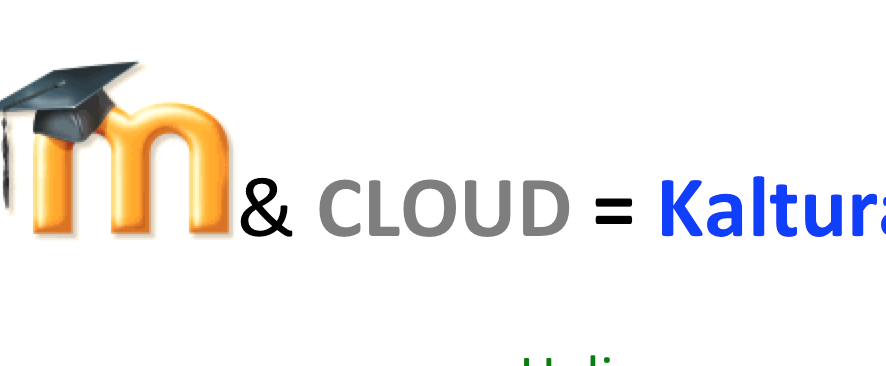
After reviewing four possible suppliers, the working group supported by all schools chose Kaltura to supply both a moodle video extension and a searchable media library. Four suppliers made it to our shortlist and all had excellent platforms and services.
Helix
Kaltura
Mediacore
Planet E Stream
June 2013 – Learning at City Conference 2013 – Media Pick and Mix Workshop
Video in Education is our speciality – our workshop blog post with presentations and useful links. An opportunity to share what’s coming with City staff and to get their feedback and ideas for further uses in education.
August 2013 – Whats new for September 2013?

September 2013 – Reality Check!

October 2013 – September 2014 – Evaluation Plan?
Analysis of usage statistics
Monitoring of tools and system for reliability
Academic staff and use for learning teaching and assessment
Student use and experience

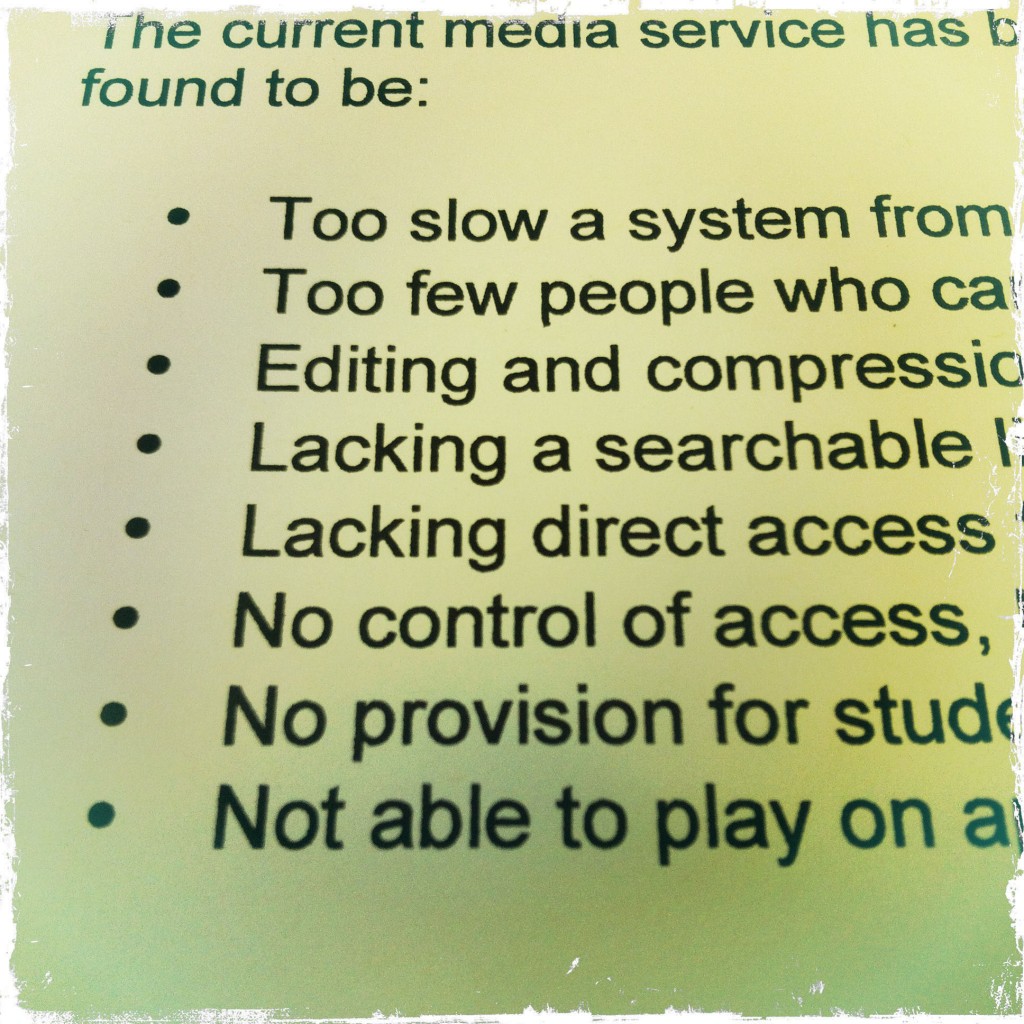
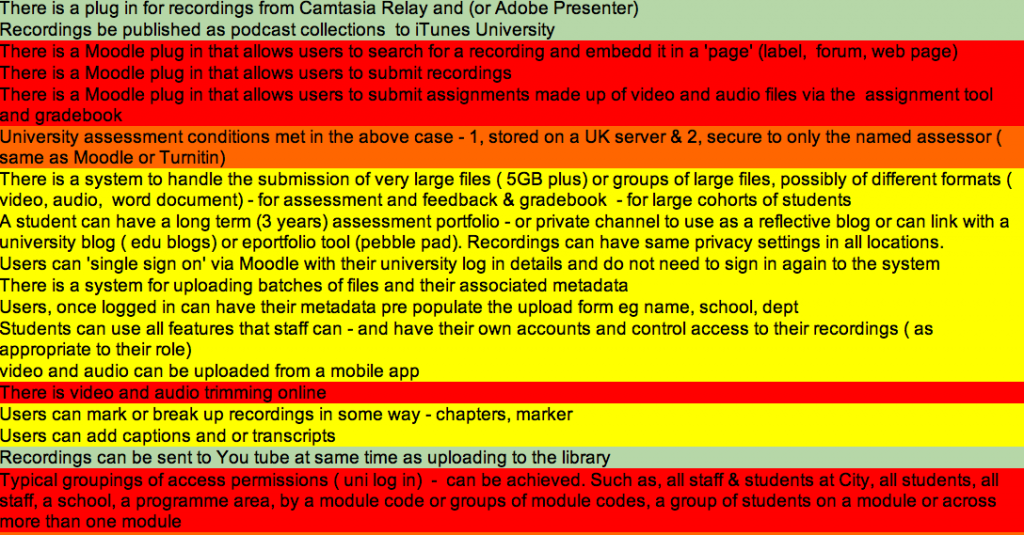
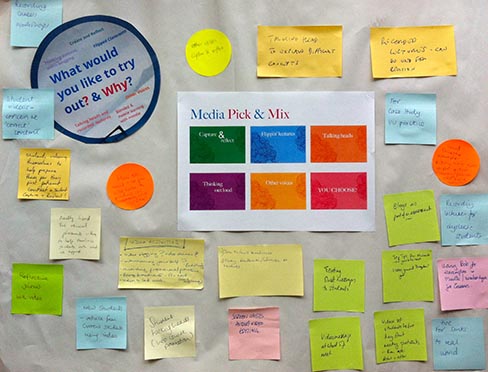


Leave a Reply