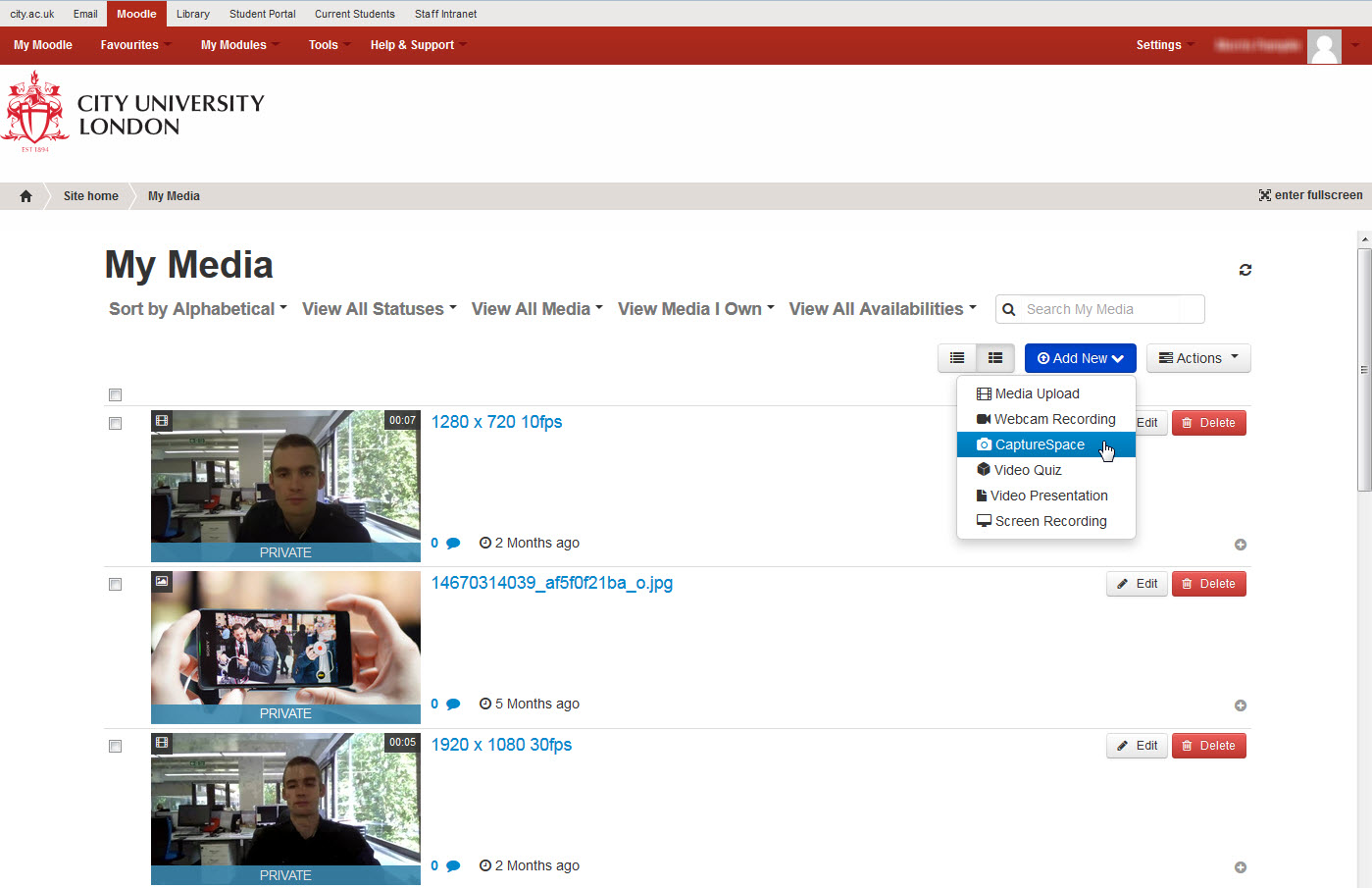The Educational Technology Team are passionate about helping staff and students at City get the most out of tools for teaching and learning. In particular, this summer we have been working hard to upgrade and improve the Mediaspace platform which allows staff and students to create, publish and share educational video and multimedia. In a series of posts this coming term I will run through enhancements we have put in place and what they mean for you. Of course, anything to do with video or audio can be complex and time-consuming. Unfortunately we can’t change that (not entirely, anyway) but we can make multimedia creation tools more widely available and support you in using them.
Video is becoming a natural way for today’s students to study – both to take in new information and to present their learning. There is a growing reliance on video of online learning websites such as lynda.com, ted.com/talks and khanacademy.org, as well as in MOOCs and in online delivery of university courses. On the university campus too, video-based learning resources are central to blended and flipped approaches which are becoming more common and gaining recognition and awards at City, University of London.
Contents
New video creation tools for staff
As part of the Mediaspace platform, an in-browser screen recording tool has been available for staff to use to create quick and simple screencasts (recordings of your computer screen with an accompanying voice narration). This tool runs within Moodle so does not require any special software installation, but it does rely on Java and many people have found it difficult to launch, especially on their work computer when they can’t perform updates themselves. Kaltura have introduced a new feature in Mediaspace, a stand-alone screencapture and video recording application called CaptureSpace. Although it needs to be installed on your computer, after installation you can record screencasts and webcam recordings any time, without needing an internet connection. The application also includes an editing tool to allow you to tidy up the beginning and end of your recording and to delete sections from the middle if necessary. The Educational Technology Team’s quickstart guide to CaptureSpace is available on our guidance website.
Many screencapture tools are available, either online (e.g. Jing, Screenr) or desktop (e.g. Camtasia). While many of these are more advanced than CaptureSpace, two advantages are that it is freely available to all staff and is linked to your Mediaspace account, so when uploading all recordings are automatically uploaded to your private My Media page for you to use on Moodle or publish as needed.
If you have previously used the Screen Recording tool in Moodle or Mediaspace, or have used other screencasting tools to create learning resources, you can download and use CaptureSpace from the My Media page in Moodle or via the Mediaspace website:

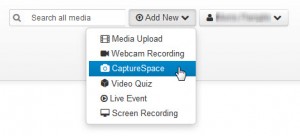
CaptureSpace includes pre-sets for recording screencasts, slidecasts, webcam recordings and audio-only recordings. The term screencast is often used loosely to refer to a recording of a computer screen with a voiceover, but if you want to be precise then screencasts show a demonstration of something on your screen (e.g. performing operations in a program on your computer or using a website) and slidecasts are recordings of presentations delivered in PowerPoint, Prezi or some other presentation tool. CaptureSpace has options for several different scenarios, and you select one when you launch the program:
The Presentations and Lectures option allows you to record a feed from a webcam and either a PowerPoint running on your computer or your desktop. A particular improvement has been made with the webcam recording options. You can now record multiple webcam inputs at once, and choose the quality.
Besides CaptureSpace, you still have all the same options to create video either in Mediaspace or in Moodle via the Video Resource. The system also allows you to upload and share existing video and audio files for streaming. Enhacements to these features will be explored in the rest of this series of blog posts.
What to do with all these tools?
At times like this it’s common to use a cliché – something like, “It’s never been easier to create video-based learning resources”! While it is getting simpler to access software which lets you press a red button and record yourself, creating an effective learning resource remains a challenge, but it is one we can help you with.
Production quality
First there are technical issues such as picture and sound quality. Today’s screencapture tools have largely eliminated any problems with picture quality, as they record your full screen in HD by default. Sound quality is far more important, partly because sound quality is much more important to viewers’ engagement in video than picture quality, but also because to get it right requires hardware and a suitable environment, unlike picture quality. That is why the Educational Technology Team have introduced the Myddleton Street miniMILL and Cass Multimedia Production Booth, alongside the facilities in the MILL at Northampton Square: quiet rooms with the equipment you need to record a high quality resource.
Content and structure
One area which software cannot help with is how to structure and deliver your screencast or video to maximise engagement and learning. We offer some brief tips on things to consider on our guidance website. The best video content for learning is often short – perhaps 5-10 minutes for presentations or demonstrations or even shorter for video messages – and well structured, covering one or two topics and containing perhaps three key points. While you don’t need a script, and many people find it difficult to deliver a fully-scripted presentation naturally, it is of course important to plan out the content of your video and practise delivering it. Face-to-face lectures, presentations and demostrations allow interaction with the audience and the presenter can get verbal and non-verbal feedback at the time to ensure they get their message across. Because that’s not possible in the video medium, the presenter needs to be much more careful to deliver something concise, well-structured and clearly explained. No wonder it’s recommended screencasts are best kept short!
Find out more
To find out more about the facilities and equipment available in the MILL, go to our webpage at http://www.city.ac.uk/lead/learning-teaching-support/the-mill. If you would like to talk to an Educational Technologist about a specific project involving video or screencasts, contact your Educational Technology Lead. Finally, for ideas or suggestions on incorporating multimedia and video into teaching and learning tailored to your programme, book onto our META service (Multimedia-Enhanced Teaching Approaches).