There are now improved ways to navigate around your module page. The module dashboard is a quick link to different areas of your module. You can upload a module image and navigate quickly around your module.
Module Layout
A. Floating Navigation Bar for quick navigation to settings and topics
B. Dashboard for fast access to common links and new functionality.
C. Course/Site Summary can provide an outline of the module.
D. Course Image provides an easy way to add a module image.
Floating Navigation Bar
The Navigation Bar, in red at the top of the page, provides a link back to your My Moodle page, quick links to your modules and favourite modules, as well as a quick link to Module topics, Grades and Participants under the Module menu. The bar floats which means it will remain visible as you scroll down the page.
The Navigation Bar also provides access to your Profile and you module settings as well as settings specific to the Resource or Activity once you have clicked on it to view. It also gives you access to ‘Switch Role to…’. For further guidance please go to the edtechhelp site.
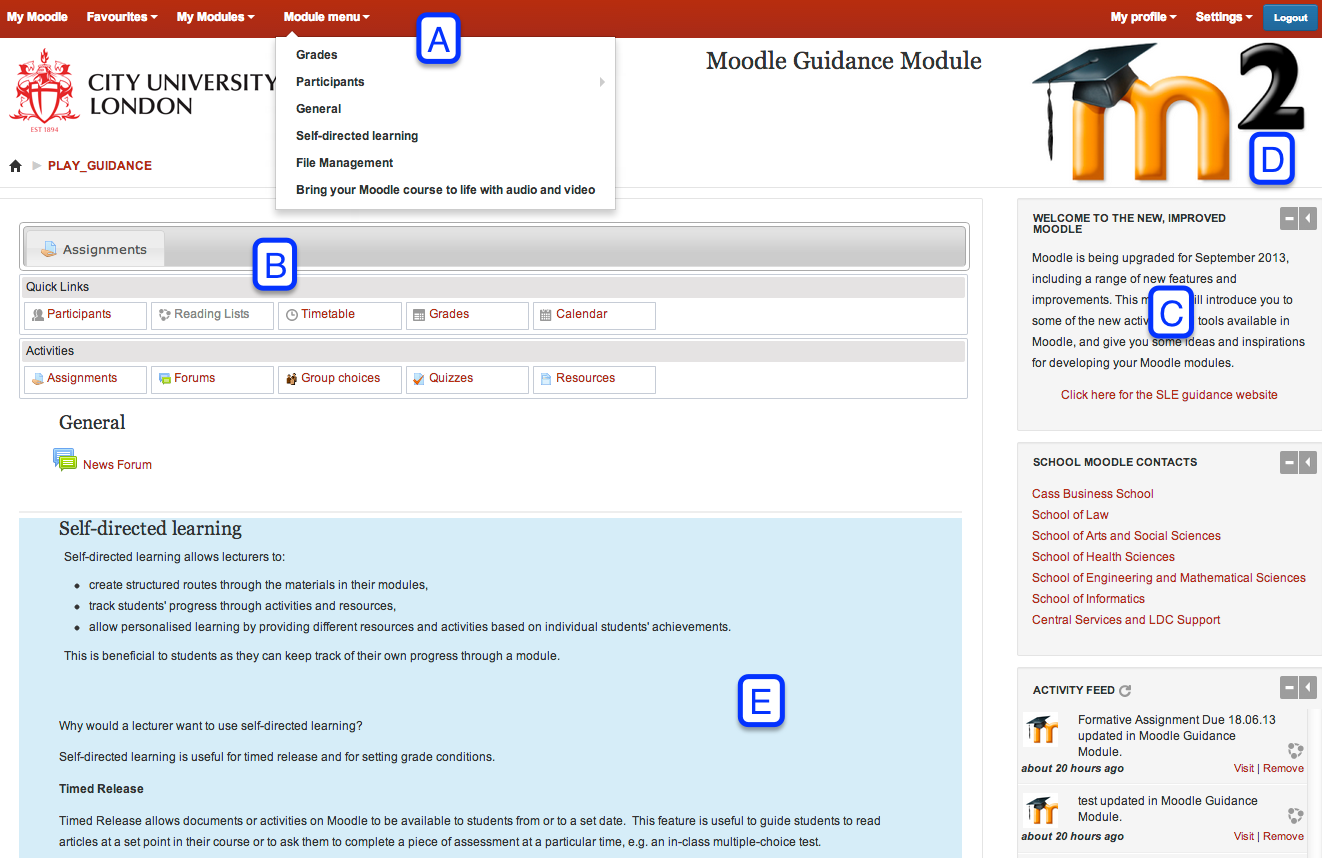
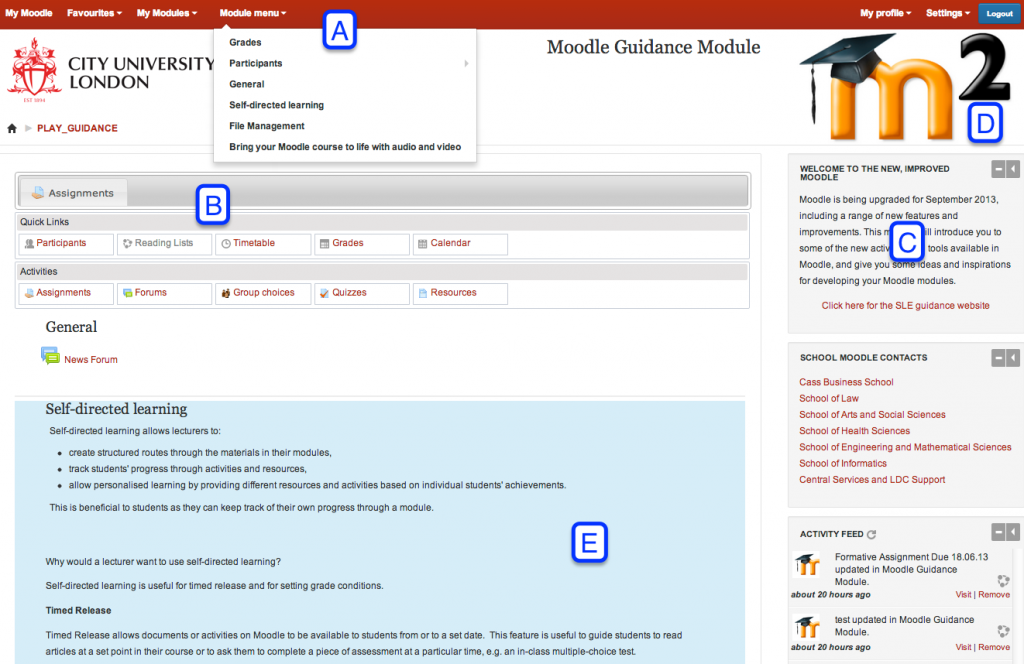

One thought on “Moodle 2: Enhanced Layout and Navigation”