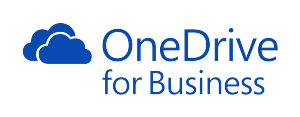 As part of our subscription to Office 365, all students and members of staff at City have access to a suite of Microsoft software that can be accessed over the internet. Part of this suite is Microsoft OneDrive, a cloud storage and virtual office system in which you can store, edit and share your documents.
As part of our subscription to Office 365, all students and members of staff at City have access to a suite of Microsoft software that can be accessed over the internet. Part of this suite is Microsoft OneDrive, a cloud storage and virtual office system in which you can store, edit and share your documents.
Why use OneDrive?
Unlimited Storage – One Drive provides you with unlimited storage, meaning that you can store all of your files in one, easy to access place.
Access your files anywhere – Because it is cloud storage, you can access your documents from any computer, meaning that you can rest assured you will always have the files you need.
No need to have Microsoft Office installed – OneDrive has online versions of Microsoft Office applications, including Word, Excel and PowerPoint. This means you can view and edit your documents in OneDrive without even needing Microsoft Office installed on your device.
Share documents with your colleagues – Easily share your documents so that your colleagues can view a single version of your document.
Collaborate with your colleagues – Choose to allow your colleagues to edit your document and you can all work on the same document together, seeing the updates that others have made each time you refresh the document.
Lots of other features – Other functions include the ability to check out a document, syncing with other devices, and version control.
Please note – Documents in OneDrive can also be made publicly available by moving them to the “Shared with Everyone” folder. Remember only to use this folder for documents you want to be publicly available, and documents with sensitive or private information should not be kept here.
Start using OneDrive
Using OneDrive couldn’t be more simple; just log-in to Office 365 at the following address: https://login.microsoftonline.com/ using your City email, username and password, then click “OneDrive”. This will take you to your OneDrive Documents page. In here you can save and upload documents, create folders to organise them, and view the documents already in your library.
You can also access One Drive when you open your email via http://email.city.ac.uk/ to find One Drive and the other Office 365 tools, just click on the blue square on the top left of your screen.
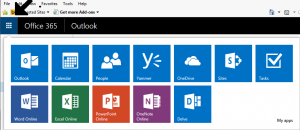
Don’t use the wrong OneDrive!
Microsoft offer a personal One Drive as well as OneDrive for Business. Please ensure that you always use One Drive for Business (may also be labelled One Drive for City University London).
Want to know more?
For guides on how to use your OneDrive account visit the online training videos offered by Microsoft: https://support.office.com/en-au/article/OneDrive-training-videos-9581db03-f8b9-4722-85b5-d0059235d300. Here you can learn to use all of the features OneDrive has to offer.
The IT Training Team is also able to offer training on OneDrive. Please email ittraining@city.ac.uk to enquire.
