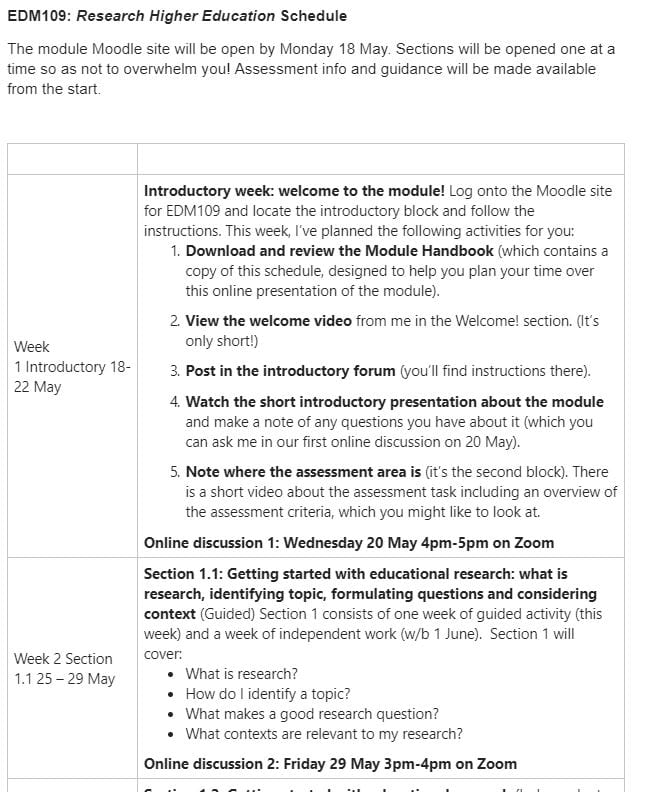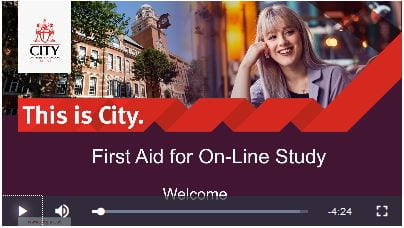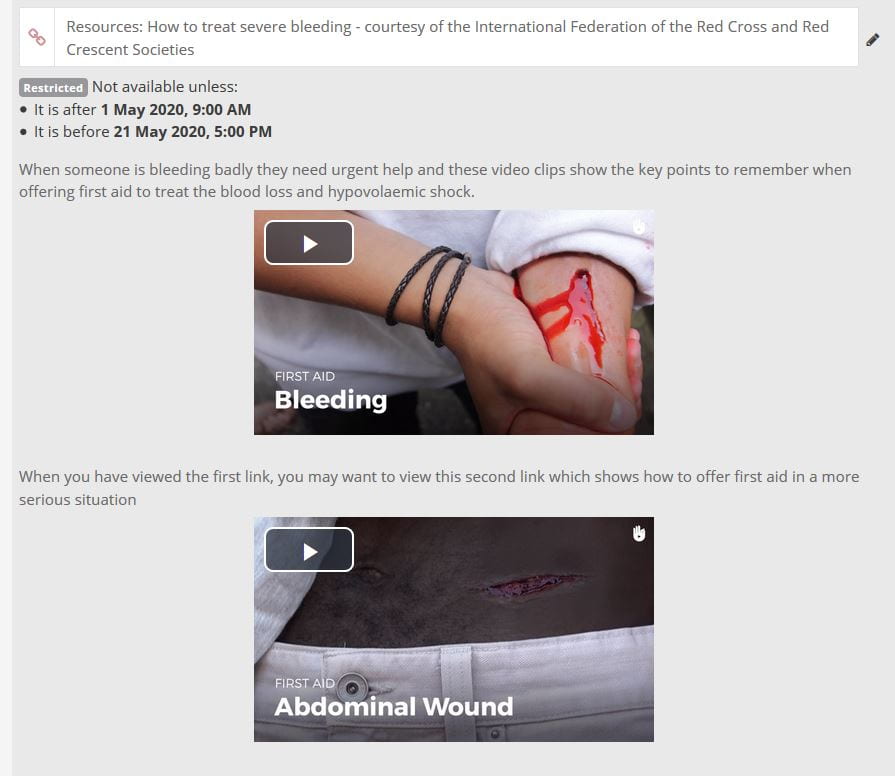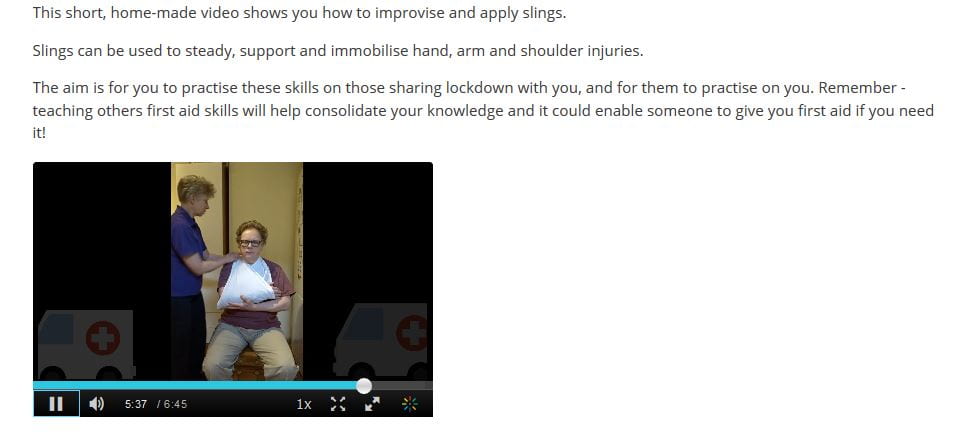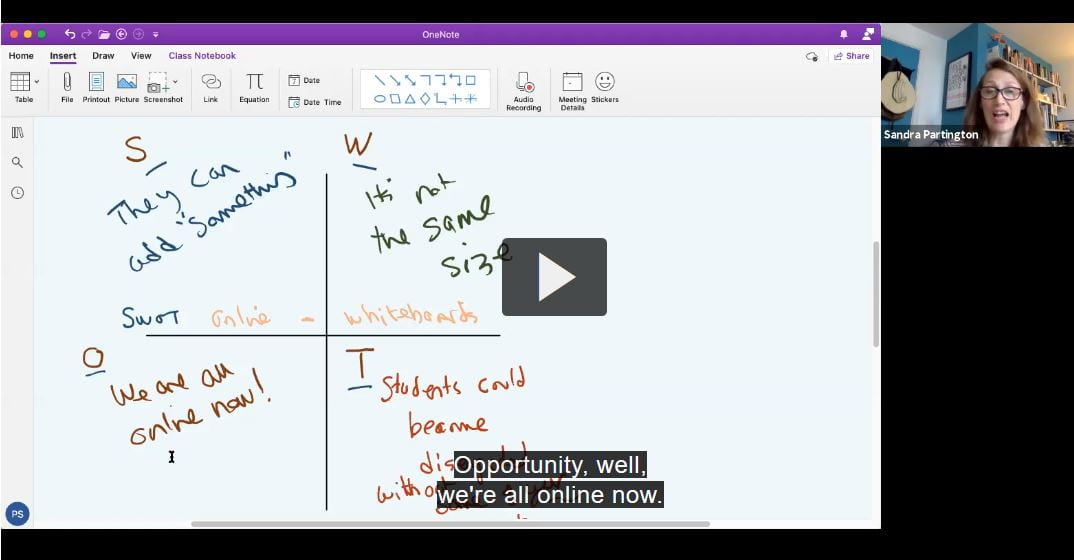Introduction to activities, course content and task instructions
- Each course should have a welcome with the module overview and details on assessment, lecturer contact details and online office hours.
- Each week you should give students a clear overview of the week’s required activity and tasks with a timescale and deadlines. Link to the learning outcomes and assessment for the course. Situate any new content with previous concepts, ideas or knowledge.
- Split up your content into smaller chunks which are accompanied with activities for students to test their understanding of content and get feedback (see Apply). Avoid embedding time specific information (such as assessment dates) directly into a resource so that it will be reusable.
- Present any new content with clear instructions for related student activity (see Apply) and guidance on the time associated with each activity.
- Use an appropriate mix of multimedia, ensure that images add something to the text, and consider the benefits of audio versus video. Audio allows students to listen whilst doing other things, video is good if it shows or demonstrates something. Narrated PowerPoints should be kept to 10/15 min clips maximum.
- Ensure that Moodle content and layout is accessible and logically structured with clear labels and headings, check that all links work. See guidance on effective Moodle module design.
- See the LEaD workshop recordings to support you in presenting your content and to support teaching online.
Please also check our online learning and teaching FAQ
Example of how an online lecture could work.
Learning type: Acquisition
Possible tools: Moodle: Book, File, Forum post, Page, URL (link), Lesson, Quiz,
Examples (click on title to expand for more details)
Learning type: Acquisition
Tools: File on Moodle
Details: A word document with a schedule of activities is uploaded to Moodle. This allows students to plan their time and makes them aware of what is expected of them each week.
Learning type: Acquisition
Tools: Narrated PowerPoint or Kaltura screen capture
Resources: Recording of Re-purposing existing lecture captures and other online video resources workshop
Recording of DIY Screencasts
Details: Short (4/5min) introduction to the course which goes through the organsiation and content of activities and how long students are expected to spend on each section.
LEaD recommend that lectures be delivered primarily asynchronously (flipped approach) in smaller sections i.e. so a 1 hour lecture could be broken down into 4-6 shorter recordings. Shorter chunks means that sections are easier to record, upload and reuse and students are more likely to view them.
Learning type: Acquisition
Tools: YouTube Video resources BoB video and audio resources
Details: Students are provided with relevant video and audio materials from online sources such as BoB. See our guide on how to embed videos on Moodle.
Learning type: Acquisition
Tools: Videos can be recorded with a webcam or via a mobile device.
Details: Talking heads are a nice way to introduce yourself to students and provide an overview to your course or to a topic or for the weeks activity.
Learning type: Acquisition
Tools:
Details:
Learning type: Acquisition
Tools: Instructional video recorded on a phone and uploaded to MediaSpace
Details: Short (6.45min) home made video to demonstrate practical skills for students to try out at home. See our guide on how to link to MediaSpace videos on Moodle.
Learning type: Acquisition
Tools: OneNote, stylus and tablet/touch screen device, whiteboard tools within Teams and Zoom.
Details: Annotations and text can be added to a online whiteboard in real time and either recorded for as a resource for students to access in Moodle or can be demonstrated live in a synchronous session. It is also possible to make whiteboards collaborative and allow students to edit and annotate in real time either individually or in groups.
Resources: Synchronous Whiteboard training session recording.
Learning type: Acquisition
Tools: Narrated PowerPoint and links to appropriate reading followed by a Moodle quiz
Details: Students are provided with a short narrated Powerpoint and links to appropriate reading and then required to answer a short quiz to review their understanding of the material. See our guide on how to link to reading lists on Moodle.
Alternatively students can be provided with some questions to think about in advance and guide their reading. They could be required to post the answers to the questions onto a Q&A forum before a follow up discussion session.