Audience: City University Staff
The new City Course Format was designed to provide students with an overview of module content, easy access to key contacts and quicklinks to important links and activities. This blog post outlines how to maxmimise your Moodle modules by using the City Course Format features.
Overview of module content
The City Course Format presents module content in collapsed sections with a short summary to provide students with an overview of their module content before viewing all of the resources and activities associated with a specific section. To maximise this feature we recommend that the section summary is concise. Longer summaries will be truncated and the truncated text will only be visible to students when they open the section.
You can provide a short section summary and move additional information into a Label which students can read when they open a particular section. There are new display options available with the Label Enhanced. You can place embedded videos or large pieces of text into collapsed or pop-up labels to structure content effectively.
Blocks on the right
The City Course Format has been designed for a two column layout with blocks on the right. Standard blocks (Quickmail, Module updates, Module events and School Student Information) have been added by default to all new modules. Key functionality, including lecture capture and contact information, has been linked through the Module Dashboard and no longer requires the addition of specific blocks.
To maximise your module layout we recommend limiting the amount of blocks that you make available for students. Blocks default to the end of a module page when users are accessing Moodle on a mobile device, and the information contained in these blocks can be missed by students.
Easy access to key contacts
Contact details are available to students in a consistent location across modules using the City Course Format. The process for adding your contact details to Moodle has been streamlined. Lecturers and Course Officers need to add their contact details to their Profile once. Staff contact details will then appear in the links to Lecturers and Course Officers on the Module Dashboard. For Course Officer contact details to display, staff need to be enrolled in the new Course Officer role on relevant modules.
Indicating the Module Leader
If a module is taught by a module team you should indicate the Module Leader(s) for the module. This needs to be done module-by module. Click on Settings>>Module administration>>Edit settings. Scroll to the Course format settings. From Select the Module Leaders, select one or more Lecturers to display as Module Leader(s). Scroll to the end of the page and click Save changes. Students will be able to view the Module Leader(s) from the link to Lecturers on the Module Dashboard.
Displaying Lecture Capture
If you have requested lecture capture you will need to enable the link to lecture capture on the Module Dashboard for your students to view the recordings. Click on Settings>>Module administration>>Edit settings. Scroll to the Course format settings and change Show the lecture captures to Yes. Scroll to the end of the page and click Save changes.
Managing the Module Dashboard
The Module Dashboard is part of the City Course Format and remains at the top of a module page ensuring that key information and activities can be quickly located by students. To remove links from the Module Dashboard click on Settings>>Module administration>>Edit settings. Scroll to the Course format settings and change the settings as required. Scroll to the end of the page and click Save changes.
Guidance
Guidance on City Course Format and updating your modules is available from the Ed Tech Guidance site.

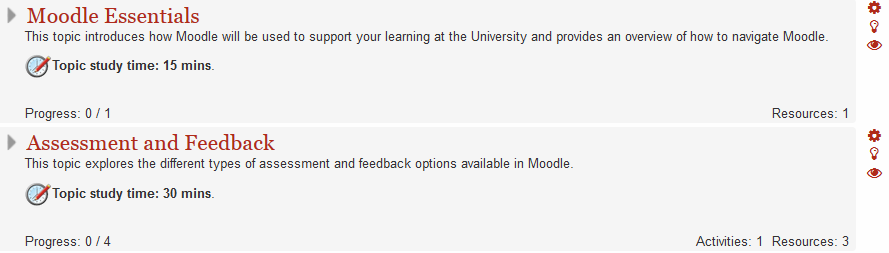
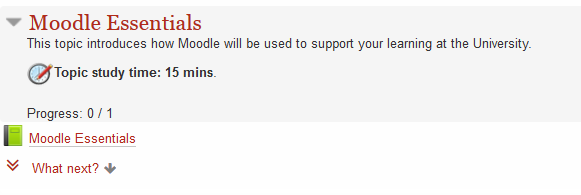

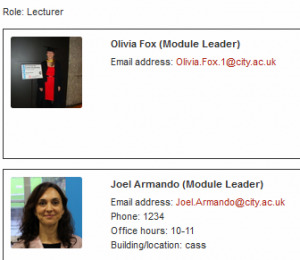



Leave a Reply