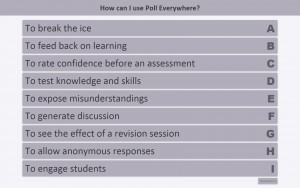 This year I have been using Poll Everywhere in my teaching. Poll Everywhere is an audience response system which allows students to answer a variety of questions in class using their own phones, tablets or laptops, via the web using a data or wifi connection, or via twitter or text message. Here I describe some of my experiences from this year, things I have learnt, and suggestions for others thinking of using this technology.
This year I have been using Poll Everywhere in my teaching. Poll Everywhere is an audience response system which allows students to answer a variety of questions in class using their own phones, tablets or laptops, via the web using a data or wifi connection, or via twitter or text message. Here I describe some of my experiences from this year, things I have learnt, and suggestions for others thinking of using this technology.
I have been using audience response in lectures for a long time, from low-tech solutions where students wrote answers on pieces of A4 paper, to more recent systems where students used a voting device given to them at the start of each class. The benefits of active learning and student engagement in class are well documented, and audience response systems can allow students to answer questions without feeling as exposed as they might by simply speaking out, whilst also building a bridge to open discussions.
I had initially tried Poll Everywhere a few years ago as a way to avoid carrying dozens of ‘clicker’ devices to and from every lecture, and to save time in distributing and collecting the devices. Unfortunately, at that time, neither myself nor the students thought these benefits outweighed the simplicity of clickers. The Poll Everywhere system at that time seemed rather slow and cumbersome, many students did not have access to their own device, and those who did were generally not connected to wifi, and did not have unlimited free text messages. This year, with the rise in students bringing their own internet-enabled devices to class, the time seemed right to try Poll Everywhere again, and assess if enough had changed to make it part of our regular sessions.
To this end, I have been using Poll Everywhere with my first year speech and language therapy students. Quite a lot of time was spent recreating slides from the old system into the new, as I generally use around 15 questions per session, but the question creation system itself is actually quick and easy to use. Refreshing the questions was also useful, as Poll Everywhere allows more than simply multiple choice questions, and students can write free-text answers or click on a picture to respond, which changes the nature of the exercises that can be presented and thus allows different types of knowledge and skill to be tested.
In general I use Poll Everywhere for the following activities:
Who’s here? – to ensure the system and individual devices are working I ask students ‘who’s here’ at the start of each lecture. They enjoy seeing their name appear on the screen, which also helps me to learn individual names so that students feel less anonymous and that I know them as an individual.
Checking knowledge – Much of my work is with straightforward multiple choice questions. I do these at the start of a lecture to see what students remember from before, during the lecture to break up other activities and expose misunderstandings, and towards the end to reinforce key aspects of knowledge.
Generating discussion – The free-text formats allow students to do more than simply give a single response. They can give their opinion, or explain an answer, or ask a question about the lecture or their reading. These responses can generate useful discussion around the topic, and students might raise things anonymously that they do not want to say out loud.
Rating confidence and skills – particularly when approaching our assessments, I ask students to rate their confidence in their ability to do well both overall and on particular assessment sections. This helps me to gauge the mood of the group, and spend time in revision wisely. It is also useful to do this exercise pre- and post- a revision session, to document any changes that occur.
Feeding back on the learning process – I like to talk to students about their learning experience, explain why I teach in the way I do, and ask for informal feedback on how things are working. Again, for reasons of anonymity, Poll Everywhere is a useful tool for this feedback. This year, for example, students fed back about Poll Everywhere using Poll Everywhere, overwhelmingly asking for its continued use, and suggesting ways in which we could improve its utility. Students commented on the system being engaging, stimulating and maintaining their interest.
So, overall, I have been very impressed with Poll Everywhere this year, and have used it for other year groups and talks. I even used it again with the group who trialled it three years ago, and they were much more open to it, presumably due to changes in the system itself, as well as the ubiquitous nature of mobile devices in our lives. For me, Poll Everywhere allows me to incorporate an interactive element very quickly and easily. The system has worked consistently with no technical problems, and students are enthusiastic.
My tips, based on my learning from this year are:
- Allow plenty of time to write or transfer your questions. If you already use MCQs then Poll Everywhere is a good opportunity to reflect on what works already and what you might want to change
- If using a lot of questions, group and organise them in Poll Everywhere so they are easy to find during a particular session
- If you are using Poll Everywhere in the browser rather that embedding in PowerPoint, it can be difficult to keep track of when you mean to ask questions using the system, or how many questions you mean to ask at any particular point. It is useful to flag the timing and number of questions on a PowerPoint slide.
- Spend time prior to the session explaining to students that they should bring a device to class. Explain how to connect to wi-fi, and remind students that using their own data or text messages might not be free of charge
- At the start of the lecture in which you are using Poll Everywhere for the first time, spend some time explaining why it is being used and how to use it, with a question like ‘who’s here?’ to generate responses in a safe environment.
- Have a strategy for students who do not have a device or who cannot make it work. Can you borrow some tablets, or can students share?
- Check regularly with students about how they find Poll Everywhere and if they would like to keep using the system, or can suggest any useful changes in practice.
- It seems to be best to make responses invisible initially, otherwise students feel influenced by the answers of their peers. Instead, the answers can be revealed only when you see sufficient responses have been received.
- Remind students that their responses are anonymous, and that they do not contribute to their final grade (if this is indeed the case)
- Consider asking students to write their own questions, perhaps as an end of module quiz.



Leave a Reply