This summer, City’s online platform for educational video – Kaltura Mediaspace – will be getting an update to introduce new features to make video more interactive and more accessible.
As part of this update, the Kaltura tools in Moodle will be upgraded on Tuesday 14th June. This upgrade brings the Video Resource and Video Assignment activities into line with mediaspace.city.ac.uk. It will change staff and students’ experience of these activities in Moodle, with some exciting improvements but some significant changes to be aware of. This blog post outlines the changes and the timeline for the upgrade.
What is changing?
Currently, video and audio materials can be added to Moodle via the Video Resource (for staff to add materials to module pages) or the Video Assignment (for students to submit multimedia content to assignments). These tools will remain active, but from 14th June they will undergo an upgrade to offer new tools and features which mirror those available at mediaspace.city.ac.uk. The screenshots below show the current and new screens for uploading new media content:
As can be seen in the screenshots above, the upgraded activities link directly through to Mediaspace and the features it offers, without leaving the Moodle page. This means that when uploading or creating videos, staff and students have access to a range of new tools and options which add enhancements to their videos.
What new features are available in Moodle?
The upgrade on 14th June will enable a range of new features for staff and students:
- A “My Media” page accessible from the navigation menu on every Moodle page, from which staff and students will be able to see all their media, create playlists and channels, and edit their media (see below for editing features)
- When uploading or creating media, a new “Media Picker” which links directly through to mediaspace.city.ac.uk allows staff and students to better preview their media; search, filter and sort through their media, and choose the size of the video player window
- A new software application, “CaptureSpace” will be available for staff to download and install. This new screencasting application allows staff to create multimedia presentations offline and upload them to Moodle/Mediaspace
- Staff will be able to create video-based multiple choice quiz activities out of their existing video materials, by inserting quiz questions into the timeline of their videos. In the future, Kaltura expect to integrate these quiz activities into the Moodle gradebook
- A new “Live Event” tool allows staff to stream a recording from a webcam or USB camera to a Moodle or Mediaspace
A number of existing features will also be enhanced as part of the upgrade. Staff and students will be able to:
- Add chapter points to media, creating navigable bookmarks in longer video or audio entries
- Trim or “top and tail” media from within Moodle or Mediaspace, to remove unwanted sections from the beginning and end
- Create clips from media entries that they have access to
- Add closed captions to media
- Upload accompanying files to videos
- Where comments are enabled, to add time-stamped comments so that comments appear at a certain point in the media, and comments include a hyperlink to a specific point in the media
Additionally, staff will be able to:
- Make video entries downloadable
- Access improved analytics for their media entries
- Access improved features in the Video Assignment to see more detail on students’ submissions
What about Mediaspace itself?
Staff and students can continue to access Mediaspace from mediaspace.city.ac.uk. This is especially useful for non-academic staff who do not have access to Moodle but want to create and share educational video. Mediaspace will be updated with the features and tools detailed above, on 5th July during the Tuesday morning at-risk period.

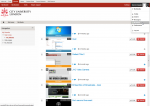



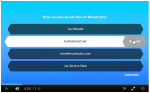
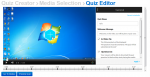

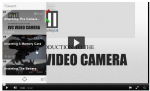
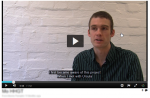



Leave a Reply