Are you preparing to submit an assignment on Moodle for the first time this academic year? Over the summer, the Turnitin assignment in Moodle was updated. This means that you are required to review and accept an updated Turnitin User Agreement prior to your first assignment submission.
Please note that you will not be able to accept this agreement on some mobile browsers or using Safari. If you have problems accepting the statement try using a different browser for your first Turnitin submission.
- Click on the link to the Turnitin assignment on your module homepage.
- A message will appear at the top of the Turnitin assignment alerting you that you must accept the latest Turnitin User Agreement before you can make a submission.

- Click on the link Please click here to read and accept the Agreement.
- The TurnitinUK User Agreement will open up in a new window, unless your browser has pop-up blocking turned on.
- If your pop-ups are blocked, and you then unblock them you will need to click on the link entitled Please click here to read and accept the Agreement… again to open the User Agreement.
- Read and click I agree
- Click outside the confirmation box to return to the Turnitin assignment.
-
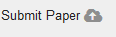
Submit Paper icon From the Turnitin assignment click on the Submit Paper icon to select and upload your assignment.
Allow yourself additional time to submit your first assignment to ensure that you accept the User Agreement and complete your submission prior to the assignment deadline. Further guidance with step-by-step instructions on submitting assignments to Turnitin is from video and links below.
Student guidance
Submitting an assignment to Turnitin
Submitting a Moodle assignment with Turnitin enabled

