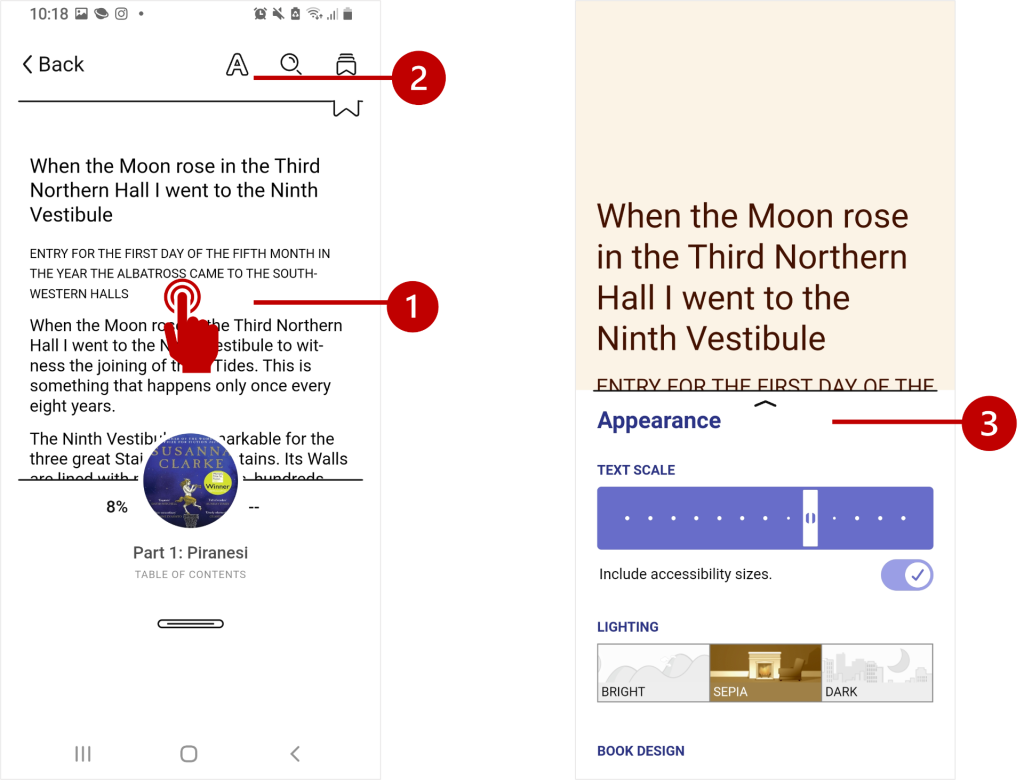As the autumn months approach, is there anything nicer than curling up with a good book? Whether you’re an avid reader, a member of a book group, an audio-book lover or like to dip into self-help and wellbeing titles, there’s something for everybody on OverDrive.
The OverDrive platform provides access to a wide range of fiction and non-fiction e-books and audiobooks. OverDrive works in a slightly different way to our other e-book suppliers, rather than just read books online you can borrow items and read (or listen) to them on the go via the Libby e-reader app.
What can I borrow?
- All City staff and students can borrow 5 books at a time from OverDrive – this is in additional to your normal library borrowing allowance.
- Loans are for two weeks.
- If there are no reservations on the title, you will be able to extend your loan.
How to borrow via the Libby app
- Download and install the ‘Libby, by OverDrive’ app from the App Store, Google Play Store or Windows Store.
- In Libby, follow the prompts to find City, University of London and sign in with your City username and password.
- From here you can browse our collection and borrow a title.
- Borrowed titles appear under Shelf > Loans and download to the app automatically when you’re connected to Wi-Fi, so you can read when you’re offline.
- Tap Manage Loan to see options like Renew and Return.
Making your reading a comfortable experience
As well as e-books, the collection includes a growing number of audio-books read by actual humans. Sometimes titles are read by the author, sometimes by actors.
You can also make adjustments to how the layout and text displays in e-books to make for a more comfortable reading experience.
To change how an e-book displays
When you open a book, tap the middle of the page (1) and select the capital A Appearance icon (2) to access the Appearance settings (3). from here you can:
- Scale the text (including accessibility sizes)
- Change lighting from Bright to Sepia to Dark
- Adjust the book design including: OpenDyslexic – which uses the OpenDyslexic font with more generous line spacing which may increase the readability of the book for some people.
- Or choose custom settings, where you can select a serif or san-serif typeface, left aligned or justified text layout, increase line spacing and increase the font weight by making it bolder.
You can also add bookmarks to pages and add highlights to a text selection. Select a word and tap Definition to look up a meaning of a word. Find out more about Libby accessibility.
If you still like a good old print book then there’s plenty to find at each library location. Check the 800 sections for fiction (at Northampton Square, this is on Level 5).
We’d love to hear about which books are you reading this autumn, share in the comments below.
Happy reading!