
Some City students have said that they find it hard to attend the Academic Learning Support workshops, which are normally run at lunchtime. A number of these students were part-time or distance learners. Whilst we do use Lecture Capture to record sessions for students to view at a later date, this service is not currently available in all learning spaces.
Consequently, we decided to experiment with Adobe Connect – using it as a medium to live stream a workshop session. As with trying anything new there were nerves to overcome and mistakes to learn from. This post outlines my experiences of using Adobe Connect to live stream a workshop.
Planning
Software – I had already used Adobe Connect to host 1:1 meetings with students online. Therefore, I had already set up an account. If you haven’t done this before, it is easy to do and you can get information here: tiny.cc/AdobeConnect-guidance
Microphone – I wanted to be able to walk around the room so that I could interact with the students and not be fixed behind the pod. Therefore, I booked a wireless mic from the LEaD video team (video@city.ac.uk ). I borrowed it a couple of days in advance so that I could play with it and test it with Adobe Connect.
Presentation – The session was on plagiarism and referencing. I created a hand-out for the students in the lecture theatre with activities to be used in the workshop. I designed the presentation slides so that the students who were accessing the session online could do the same activities just using the slides.
Publicity – Apart from using our usual outlets for publicity, I specifically targeted the Food Policy and International Law courses because they have distance learners. I contacted the course organisers asking them to send out the link for the Adobe Connect session to their students.
During the session
Unfortunately, the tutor using the room before me didn’t finish his session until 2 minutes before I was due to start. Nonetheless, it was pretty straightforward to set up the session and we started on time. When I logged into Adobe Connect there were 7 participants there. I checked whether they could hear me by asking them to write in the Chat pod (Fig. 1). People replied that they could hear me. Crucially at this point, I stupidly forgot to start recording the session, which I had planned to do.
Apart from that, the session progressed without a hitch. I encouraged the online participants to interact, but they did not ask questions or respond to the activity questions. I wondered how I could improve this. Towards the end of the session, one student did ask where she could download the materials and I was able to direct her to the Learning Success Moodle page (Fig. 1), which demonstrates that the students could have participated more actively.
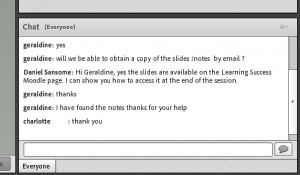
Student feedback
The limited feedback that I received from the participants online was positive. One participant said that whilst I had started by paraphrasing questions from students in the classroom so that the online students knew what questions were being asked, I hadn’t done it consistently throughout the session. That is something I’ll have to improve next time.
Reflections
- Overall I was pleased with how the session had gone. There had been 12 students face-to-face and 7 participants online. Both in-class and online students said they found the workshop useful.
- When talking to Thomas Hanley (LEaD) about using Adobe Connect he suggested using a warm-up activity to get the online participants to contribute and therefore introduce them to some of the functionality of the software.
- Also, Sandra Partington (LEaD) pointed out to me that it was possible to use different ‘pods’ on the screen. It is possible to use one of these to upload files for students to use in the session. I will try this in my next session.
- Finally, note to self – remember to record the session. It would be great if the record button were simply a red disc rather than having to be accessed through a drop-down menu.
Questions
- Do you have any experiences of using Adobe Connect for teaching and learning that you would like to share?
- I like the suggestion of using a warm-up activity. Do you have any suggestions about how to engage online learners more effectively?


Great blog post Dan, honest and encouraging!