It’s a big room. There are hundreds of faces out there, all looking at me. I don’t want to be pinned behind that thing for the whole lecture – I need to be able to move about, to pace, to engage.
Ever find yourself stuck behind the lectern in somewhere like a lecture theatre, unable to leave where you’re stood because you need to advance the slides that are backing up what you need to say to your class? You’ve got a 50 minute lecture to give, or even a two hour one, and you know that if you stand still for the duration – near where the arrows on your keyboard are or where the mic will pick you up – you’ll start to see assembled eyelids beginning to droop after about 15 mins, chatter to start up, or the phones to come out. And once that happens, it’s much harder to get your learners back on track.
There are several ways that you can ‘cut the cable’ and release yourself from being stuck in the same spot when teaching. Freeing yourself from the pod can enable you to move around a space more easily and therefore engage with the whole room, rather than just the front row. It can change the dynamic, where you are no longer just the ‘sage on the stage’, but can also be the ‘guide on the side’, or even the ‘mentor in the centre’, depending on how your room is laid out. In the right space and combined with a wireless microphone, you can even ensure that your voice and all slides are fully recorded in a lecture capture, whilst delivering an active and engaging learning experience.
Within LEaD, we have been investigating what we call ‘wireless collaboration’ technologies for some time, which would enable staff or students to share content wirelessly to a main display direct from a phone, tablet or laptop. While our investigations are not ready for prime time just yet, this blog post captures a few ways that you can do just that – advance your slides whilst you walk around the room, thus freeing you from being pinned behind the pod.
Here are four technologies that could start you roaming. Note that these have been selected for working with Microsoft PowerPoint, not Keynote or Google Slides, and have been (mostly) tested for iPhone only. Let us know how it goes if you try any of these with either of those other slide applications and you get results, or have similar results with Android apps.
1. Clickers

A very simple single purpose device, allowing you to control your slideshow remotely. Works by plugging a USB receiver (commonly housed in the device itself) into the room PC. In some cases, also has ‘laser pointer’ integrated.
Advantages: simple to use; should work in most spaces, if not all; discrete (fits in your palm).
Disadvantages: USB receiver easily forgotten or left in room PC; functionality very limited; doesn’t work if wireless connection interrupted, so USB port location can be important; cost associated
2. Poll Everywhere app
Every teaching PC running Windows 10 should have an addin for PowerPoint that allows you to log in to your Poll Everywhere account and embed polls in your slides. If you happen to have the Poll Everywhere app running on a phone, it can also be used as a remote for advancing the slides. As the connection is established over eduroam, it is not reliant on a signal connecting with a USB receiver, as with clickers. If you keep notes in your slides, these are also displayed in the app, enabling the integration of actual slides, polls and presenter notes, with a remote control for advancing slides.
Advantages: integrates several functionalities together; phone not often forgotten or left in a room; works over a wider range than clickers
Disadvantages: needs a consistent wifi connection to work; can sometimes take time to establish a connection; may only work with Windows PCs
3. i-Clickr
There are many apps available that enable remote control of a PowerPoint presentation. One example is i-Clickr (link to iOS version). Not only does this app allow you to use your mobile device as a remote control for your slides, but it also includes the ability to view slides and slide notes on the handset as you present. You can make annotations on the slides via the device that show on screen as you present too.
Advantages: more functionality than standard clickers and the Poll Everywhere app, such as annotation
Disadvantages: a paid app; interface seems a bit outdated now
4. Nearpod
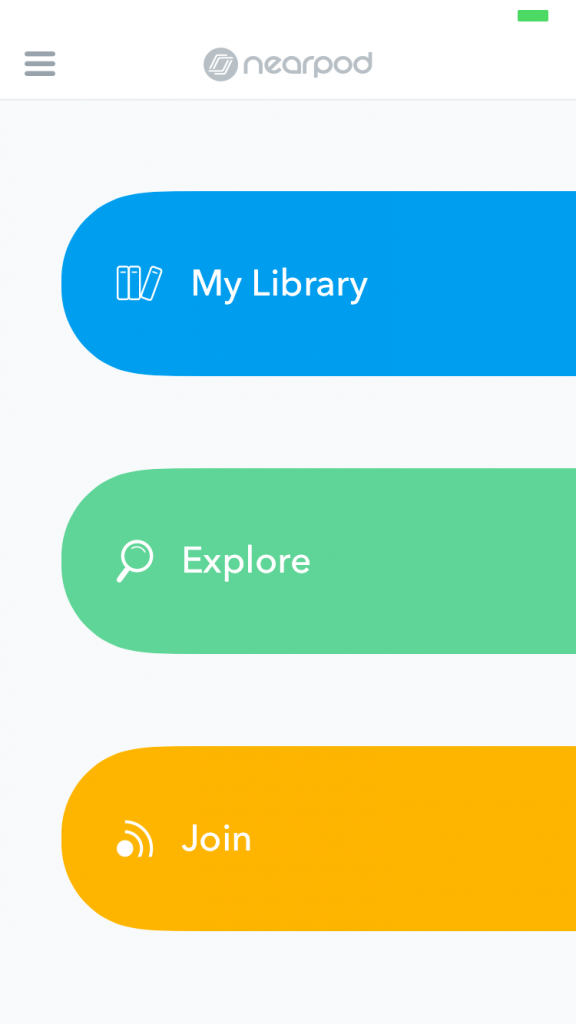
Nearpod is a tool for running interactive presentations and assessments. Quizzes, polls, drawing boards and other web content can be added to a standard presentation, enabling the augmentation of a deck of slides via a plethora of interaction possibilities. Nearpod accounts are accessed via any device that connects to the Internet, meaning that you can simultaneously control an account that is logged in to on your own mobile device and on the teaching pod, so you can use this to advance slides on the projector screen without being at the pod.
Advantages: students can also log in to a ‘lesson’, so will have your slides available on their own devices; additional interactive functionality not available with standard presentation software; free accounts possible
Disadvantages: not a supported City technology; can be a bit more complex than is needed for just advancing slides; generally aimed at younger learners than in HE, which is reflected a little in the interface; free accounts limited to class sizes of 30
…
Tried any of these out and found it change the dynamic in the room? Struggled to get one of them to work? Got any other ideas that we’ve missed out? Let us know your feedback in the comments below.

