Contents
INTRODUCING SEGMENTED QUIZZING
Keen to try and add some team-based gaming elements to your teaching, but not sure where to start? Feel like you’ve taken Poll Everywhere about as far as you can in your classes, but would still like to take it to a next level? I might have just this thing for you.
Last year, I had the chance to first participate in and then design and run a session that used the Segmented Quizzing feature in Poll Everywhere. The first occasion was at a Poll Everywhere User Group hosted at City. Host Matt Lingard had decided to push the boat out and give this feature a try for kicking off the event – a bold move, given that he had a large crowd and had not tried it out with an audience before. A room full of people, only some of whom actually knew each other already, quickly formed into teams and the place was soon buzzing with the lively atmosphere of a highly engaging activity that involved everyone.
Given the reception it got at that event, I thought I’d try it out myself at a later workshop for SMCSE staff on engaging large groups in active learning. Fortunately, I also managed to pull it off and piqued an interest in Poll Everywhere of some of the staff in the room that hadn’t seen it in use before.
This post shares some of what I discovered in putting a Segmented Quiz together, so than anyone else who chooses to do the same can cut some corners and jump straight in to building a similar engaging experience for their class or session. If you want to find out what colleagues elsewhere in the sector are doing with Poll Everywhere, the next annual meeting of the Poll Everywhere User Group (for UK educational users) will be held at the University of Westminster on April 26th.
So, first up, what is segmented quizzing?
SETTING UP SEGMENTED QUIZZES
Next, a set of simple steps for helping you to set up your own segmented quizzes, to complement the above video.
Step One: create your polls
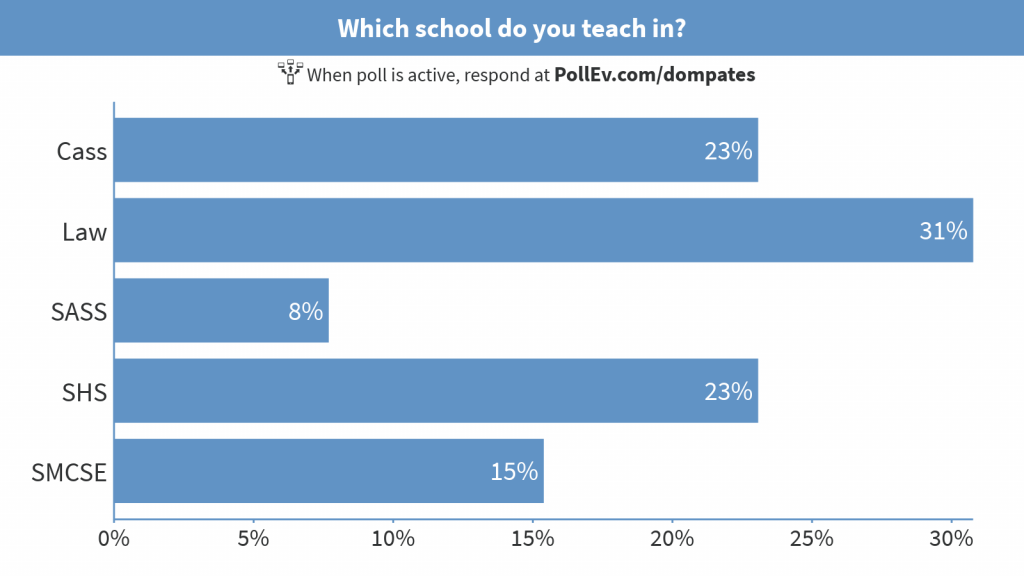
You will need at least two multiple choice polls to run a segmented quiz – the first one to divide participants into teams, and any subsequent ones for running a segmented quiz. In the example above, I’ve asked participants which school at City they are from, to divide them into teams. In the example below, you can see how a response might look when groups respond to multiple choice polls.

Step Two: configure your polls
The main controls for a poll are in a floating toolbar in the top right corner of a poll’s main display page. For the second poll:
- Click on the paint brush icon to open up the poll’s visual settings
- Go to the section marked Segment responses
- Click Enable
- Choose the poll used for dividing participants into teams
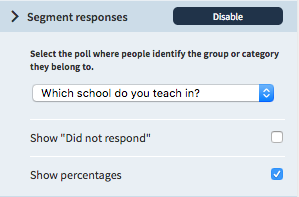
Bear in mind that if you have a lot of polls already in your account, the poll selection menu might take some time to load. All of your polls should be visible via this menu, but only multiple choice ones will achieve the intended effect. This process will need to be repeated for any subsequent polls, if you have more than one.
Other configuration settings include showing how many participants from the original groups did not respond to a segmented quiz, showing or hiding percentages, adjusting the chart responses for unequal team sizes, and swapping the legend and labels around. The poll below shows the results of my segmented poll with this swap, which produces quite different visual results.

Step Three: add timer to polls
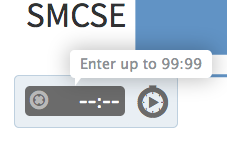
This is not a requirement, but can be useful for adding that ‘gaming’ factor. The required time is entered as mm:ss (minutes:seconds).
Click into the timecode field to enter your desired duration. The timer will start when the poll is activated, and the poll locks for further responses when the timer ends.
PASSING ON THE SHORTCUTS

Lastly, here are a handful of lessons I’ve learned in designing and running a segmented quiz.
Lessons in design
My intention behind using segmented polls was to demonstrate some possibilities for taking Poll Everywhere further. As the content of my workshop was looking at ideas for making lectures more engaging student experiences, I thought I’d introduce Gamification as the topic of the quiz. A twofold aim then – Poll Everywhere for team quizzes and Gamification as another engagement technique.
I redesigned my polls a few times at first, including by limiting the amount of text I used in both questions asked and the multiple choice answers given. Although the audience would see the full answer choices on their own devices, I wanted to match what they would see on their devices with what they would see on the display screen in the room for continuity’s sake. As with any response system, it’s crucial to think about the questions – what do you want to ask or test, and how best to phrase it? As many academics will have these questions already in mind, turning them into polls should be relatively simple. However, simplifying them (where needed) whilst still retaining the crucial elements of the question is the challenge that can come in here. Short answers worked best.
Timed polls can be an important part of allowing you to stay on task whilst adding a further engagement factor, but it can be a bit tricky at first to find out how to add timers to your polls. I eventually discovered that if you hover your mouse cursor over the bottom left corner of a poll, the timer appears which can then be edited for the required duration.
Whilst testing, I used a desktop PC, an iPhone and an iPad, each of which these typically had three browsers running on them. I was therefore able to replicate up to nine people participating in the quiz without having to disturb a colleague or two to help me out. This made it easier for simulating the experience of the quiz and seeing what I might need to do to improve it. With each iteration, it was important to clear the polls before trying again too. Test in advance.
Lessons in execution
My SMCSE audience included data visualisation experts, so I needed to get this one right enough first time!
There was a legend shown on the main display slide, although it seemed rather small at the time. This was probably right though, as it allowed people to focus more on the live bar charts. Given that the teams that emerged from the initial polls were distributed across the whole audience in the room, it would have been great to get people to move around and regroup with those that had been identified as part of their team, in order that the newly created teams were then also sitting together. However, this wasn’t practical in my large group without plenty of disruption.
One consideration here if using with an ongoing class – particularly if your students are registered and logged in to Poll Everywhere when you group them – would be to group the students together online afterwards (eg within Moodle Groups), and then encourage students to sit in their newly created groups in the next lecture. You could even group them with an initial poll at the end of one class, then run a segmented quiz in the next class with them sitting in their new groups.
I used my segmented quiz to demonstrate the technique, although it could have been more interesting to try it out as an actual team-based quiz activity rather than just as a taster of what was possible. It’s also meant to be fun so enjoy running it, and feed back on team results as they come in and once poll closes. This can give a sense of narrative to the activity.
One academic asked me how long it took me to put their segmented quiz together. I replied an hour, though in all likelihood, it was probably more, when I factor in understanding the process and testing it out. Staff might not have the time to put aside for figuring out how to develop such activities, but as it’s part of my job, I made the time so they don’t have to.
—
If you use this in your class or have any further questions about it, please add a comment below. Good luck with running your quizzes!


Great post Dom. I’m planning on using segmented polls in my next workshop and the video and instructions are really helpful.
Thanks Olivia – glad it was useful. Sounds like your next workshop is going to be one to attend!