Uploading of files and folders into Moodle just got a whole lot easier and faster. You can now use Moodle’s drag and drop function to upload files or or an entire folder into your Moodle module.
The whole process can substantially reduce time spent that it has taken in the old Moodle since before you would have had to go into the folder management system to locate the files or folders before being able to upload into the module.The whole process has been cumbersome and you would have had to spend some time especially if you were uploading lots of documentation.
The new Moodle 2 lets you do this in literally seconds. The material once uploaded will then be automatically available for students to view and again saves time. The drag and drop function can also be be used to upload video, audio or photos. but those files will display as links to other pages in Moodle.
You can quickly add a file to your Moodle module using Drag and Drop directly onto your module homepage or by dragging a file into your file tray (Add an Activity or Resource>>File>>Add)
Drag and drop onto module homepage
- Click Turn editing on
- Open up windows explorer (right mouse click on Start and select Explore)
- Navigate to the drive on which the file is saved
- Resize the explorer window, so that the browser and the Moodle module are visible
- Click and hold on the relevant file that you want to upload to Moodle and drag it into the relevant topic in your module. Please note you can only drag and drop a file at the top or bottom of a topic.
- Drop your file onto your module by releasing the click.
To see how to use Moodle’s drag-and-drop function, check out the short YouTube video made by Rae Bowdler below.
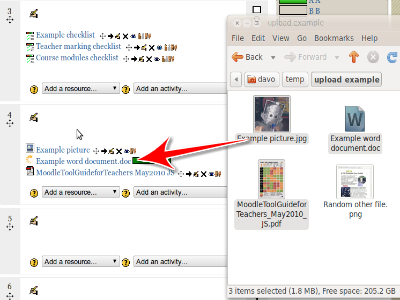

2 thoughts on “Moodle 2: Save time uploading files by using the drag and drop”