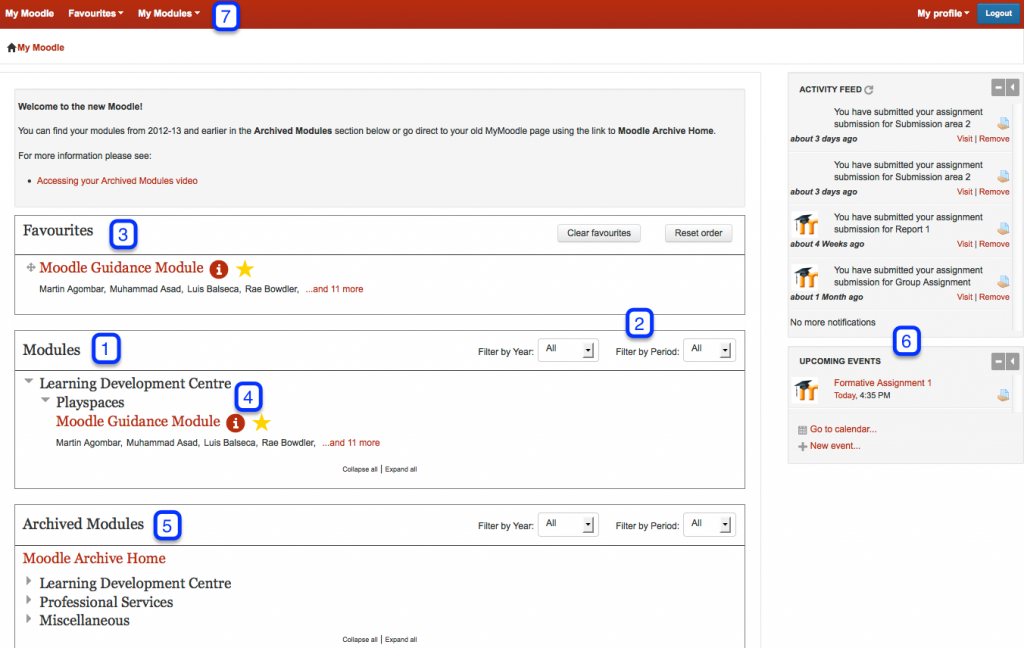Logging In
- Go to: http://moodle.city.ac.uk.
- Select the Login button from the top right of the page.
- Enter your Username (e.g. abcd123), Password and click Login.
Overview
The My Moodle homepage where you will find a list of the modules you are enrolled on and information related to these modules.
All the current modules you are enrolled on are listed under the Modules list. Click on the School or Service category to view the modules within that category. Alternatively click Expand all.
- The module list can be filtered by Year and/or Period. Click on the drop down menus to select a specific year or period. The default setting displays the current year.
- You can choose to add your most regularly accessed modules to the Favourites list for ease of access. Click the
 icon to add them to this list.
icon to add them to this list.
- Click on the
icon next to a module to view information about that module, including details of assessments and communications.
- Returning students will find their modules from 2012-13 and/or earlier under the Archived Modules List beneath your modules list. Please note; you cannot add archived modules to your favourites list and they will not appear in the top navigation menu.
- The Activity Feed and Upcoming Events Blocks provide recent updates from your modules and information about upcoming events.
- The top navigation bar offers different methods of navigation within Moodle. Click on the My Moodle link to navigate back to the My Moodle page. Use the My modules menu to navigate to your modules. A Favourites menu will appear if you add modules to the Favourites list.