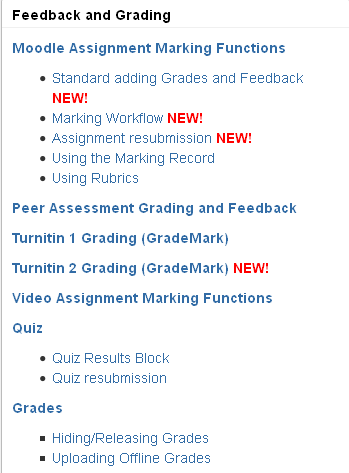Audience: City University London staff
Our latest reports from Moodle show that 63 Moodle assignments were due last week with a further 42 due this week. This post contains tips and guidance on how to grant assignment extensions and enable resubmissions in Moodle.
Grant an extension
Using the Grant extension function means that you can use the same assignment point to manage assignment extensions.
- Click the link for the assignment from the module page.
- On the Grading summary page, click View/grade all submissions under the Grading summary table.
- On the grading page, tick the boxes next to the students who have been granted extensions.

Grant extension to selected students - At the bottom of the page in the With selected… drop down box select Grant extension and click Go.
- Click Ok on the message that appears.
- Tick the Enable box and add in the new submission deadline.
- Click Save changes.
Enable resubmission
If you require students to resubmit an assignment following a fail at first or subsequent attempts you will find the improvements in assignment resubmission useful. The Attempts reopened setting in the Moodle assignment allows you to specify how assignment attempts are reopened.
To enable resubmission you first need to activate the Attempts reopened setting.
Enable resubmission tip

Maximum attempts should be set to a minimum of 2 as a student’s original submission counts as an attempt.
You can then manually select students to grant another attempt to submit.
Setting a date for assignment resubmission
The selected students will now be able to resubmit their assignment up to the cut-off date in the assignment. If your resubmissions are due after the cut-off date you will need to use the grant an extension function to enable the students to resubmit.
Support for setting up assignment extensions and resubmissions
Guidance on setting up assignment extensions and resubmissions is available on our educational technology guidance site.
If you have any specific queries that are not answered in the guidance do log a query on the IT Service Desk and one of the Educational Technology Team will be able to help.