This year I have been fortunate to pilot Blackboard Ally. Blackboard Ally is software that sits within Moodle and automatically checks the resources in my modules for accessibility, helping me to make sure that they can be used by all the students enrolled.
I became involved in this project through my work with City’s Digital Accessibility Working Group which helps to review City’s digital provision and make sure that it is accessible to all. I have particular interests in relation to digitally accessible lecture capture and how hybrid teaching can be used to promote participation in higher education. Beyond those bigger, sector-wide questions, I’m also interested in how my discipline of phonetics interacts with accessibility, as we use a range of multimedia, including speech sounds that cannot be captioned, and a range of symbols from the International Phonetic Alphabet (such as [ð ɬ ʃ]), which need to be rendered accurately in any written format. I was keen to see how Blackboard Ally could help with accessibility, and any particular challenges there might be for phonetics.
In January 2021 the pilot group was given access to Blackboard Ally. On opening one of my regular Moodle modules, I was met with an icon representing a RAG (red amber green) rating for each of the text-based documents I’d uploaded. This includes documents in formats such as Word, pdf, and PowerPoint. On initially seeing the RAG ratings I was impressed by how easy it would be to identify any documents with accessibility issues, although I was somewhat worried to see that several of my key documents were rated as red or amber, suggesting they required attention.
However, Ally made it easy for me to work out how I might attempt to fix issues with any of the documents. Hovering over the RAG rating gives an indication of the issue, whilst clicking on it shows the accessibility score, additional information about the issue, and how it can be fixed (Figure 1).

In addition, Ally allows me to run a report that gives me an overall score for each module, but I was really disappointed to only see scores of between 70 and 80%. However, the report also provides information about content with easy issues to fix, and the documents with the lowest scoring content (Figure 2), which makes the job of remediating accessibility issues much less daunting.
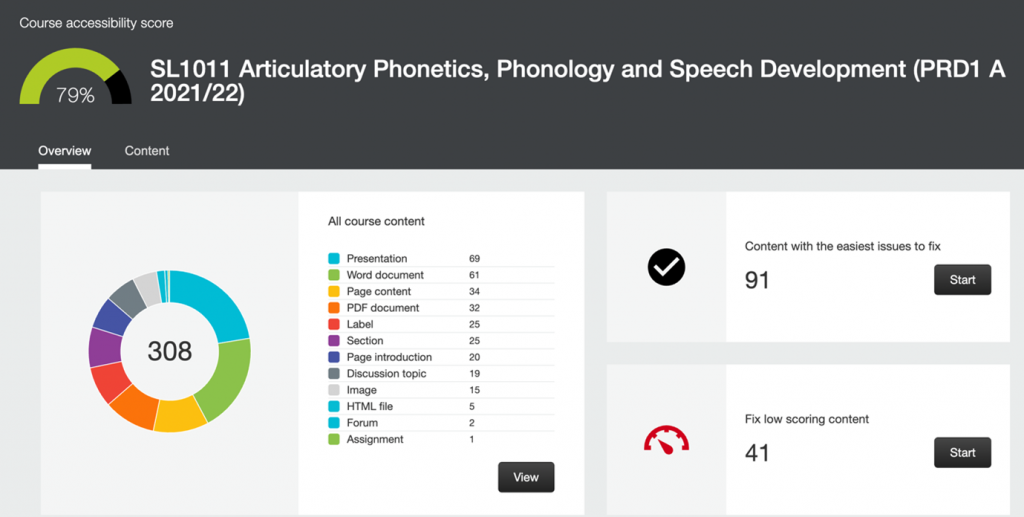
I have to confess that I have not yet remediated most of the issues in my modules. Because the pilot group received access to the Ally tool in January, my modules were already up and running, and I didn’t want to start making changes midway through an academic year. However, I have started to be alert to some of the common accessibility issues I face in my documents, such as contrast issues and images without descriptions. I am already making sure that I get those right from the start when I create new documents, so feel I have learnt something.
There were also a couple of discipline-specific issues that I have been interested to learn about. First, so far, phonetic symbols have created no problems at all with using the Ally tool, and I’ll be keen to keep an eye on those as we start to investigate the provision of alternative formats to students. Second, there are some documents that we use across the discipline that are not fully accessible, and so will require a discussion with others in the sector to remediate.
When I start to prepare my module for 2022/23 I’ll be using these tips to guide myself:
- Run the Ally report as soon as Moodle roll-over or import is complete
- Look first at low scoring content
- Delete very old files – I found that most of the worst offenders were ancient files, hidden from students, that nevertheless reduce the score in the Ally report, while simultaneously clogging-up the module
- Look next at content with the easiest issues to fix
- For me, the easy-to-fix issues are often images that need descriptions. This is so simple to fix, as it can be done in the browser without downloading and reuploading the image
- Keep in mind accessibility considerations when creating new documents to avoid any problems from the get-go
- When uploading new documents, check the RAG rating indicator straight away as it’s usually easier to fix problems then, rather than waiting
- Don’t worry unduly about phonetic symbols, as they don’t seem to create any problems
I’m looking forward to getting my modules remediated when I roll them over in the summer, trying to get my accessibility score closer to 100%, and continuing to work with the Digital Accessibility Working Group on its aim of making our provision accessible to everyone.
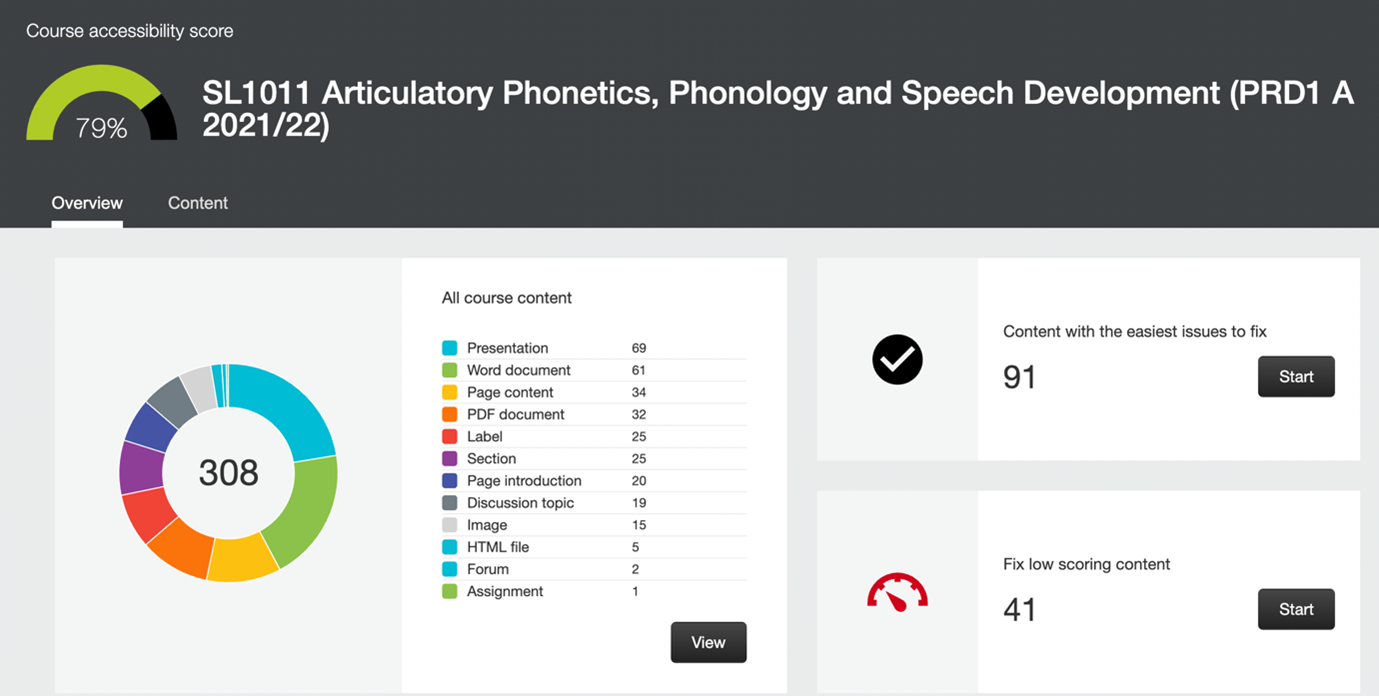

Very interesting to read this, thanks