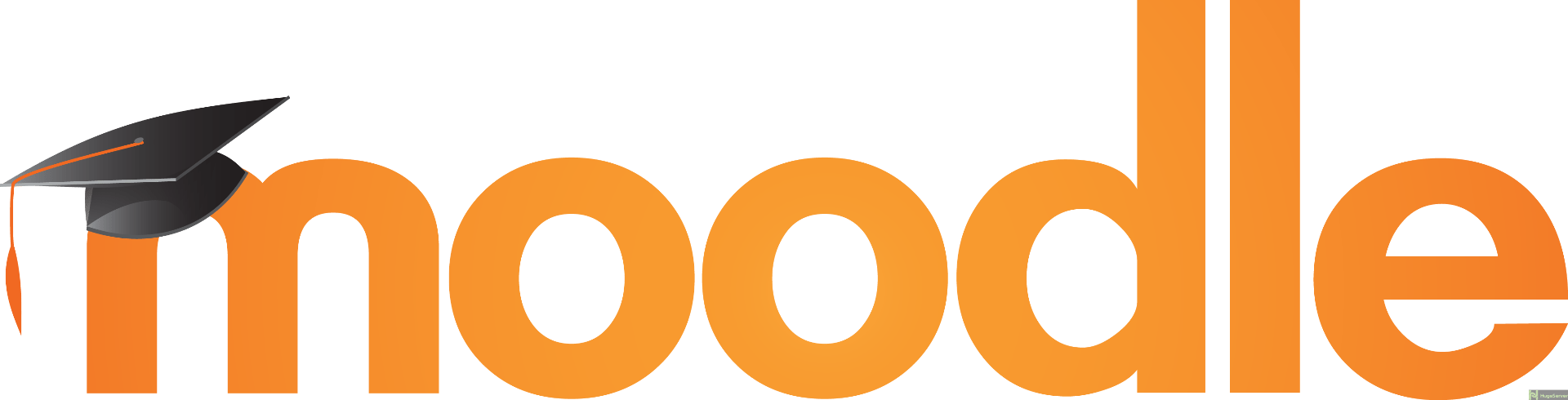Module and activity layout in Moodle 4
When students access their modules on Moodle 4, all activities and resources are displayed in cards. As students scroll through the module, they can easily identify what is required for each activity and resource, as activity completion criteria displays on the right-hand side of each card. After you roll-over or import your content into your module for the new academic year, here are five things you can do to improve the layout of your module in Moodle 4.
- If you had added due dates to Assignment names, remove them. The Due dates for all assessments display automatically for students within the activity card on the module page.
- Remove activity instructions from Labels and add them to the description of the activity. Select the option to display the description on module page and it will neatly display in the module card.
- If you have learning content in Labels, move it to a Moodle Page or Book and add a short summary to the Description field and select the option to Display on module page.
- Do you have a long introduction to the module team in the Introductory topic? Add the long form information to a Page and add the contact details to a Text block. Blocks are now always available to students from the Block drawer even when they access on a mobile.
- Add activity completion to core content to help students to manage their progress through the module. Activity completion conditions will display within the module card and activity indicators display on the module index. There are two fantastic features to help you bulk edit activity completion or set up activity completion for a category of activities (e.g. assignments).
Review the Module checklist for lots more guidance for best practice in Moodle module design.
We hope you enjoy using Moodle 4. Sign up to one of our training sessions to learn more about new features in Moodle 4. If you find a feature that does not work as expected in Moodle 4, please log a ticket on IT Self Service Portal and we can investigate this for you. You can also review our known issues page for information on current issues and bugs.