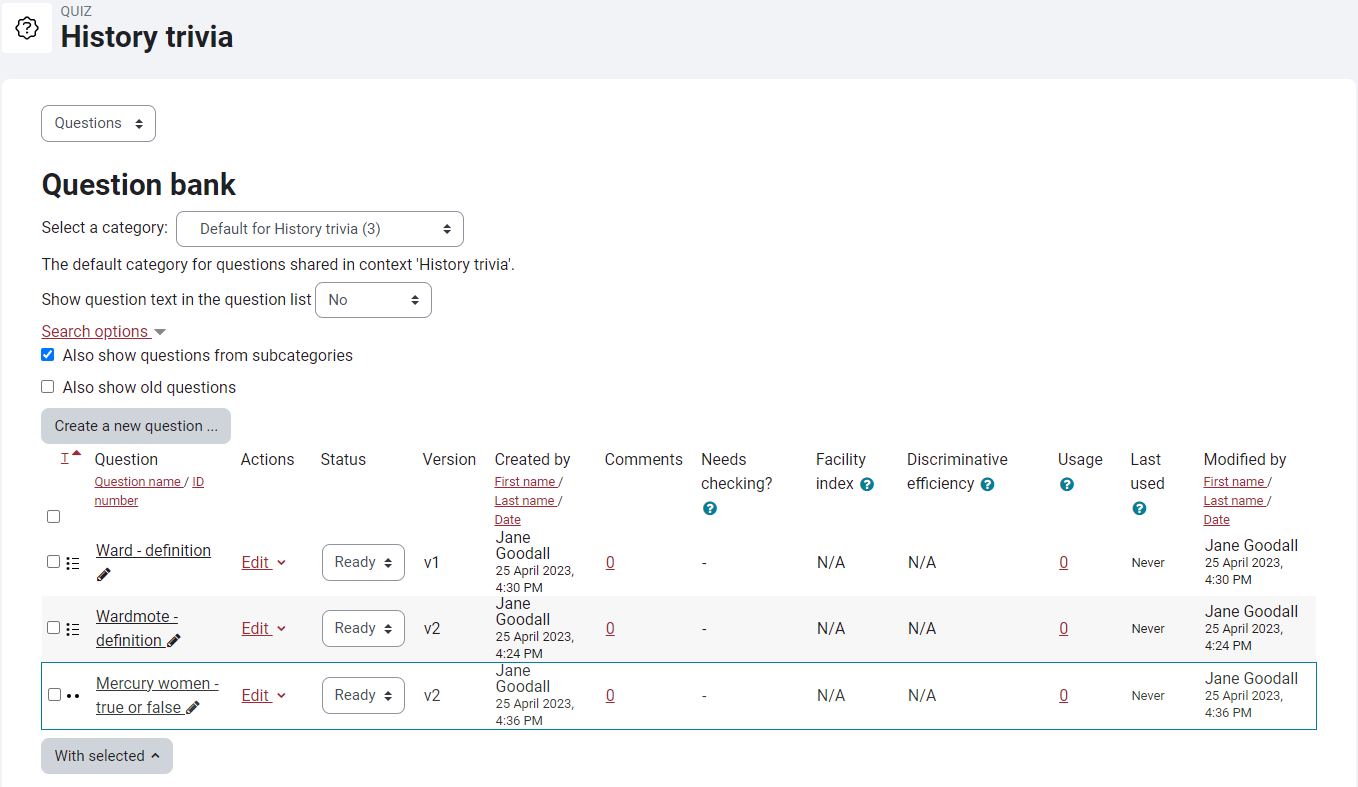In our recent post, we introduced you to improvements in navigation and editing in Moodle 4, which will be rolled out from 17th July 2023.
This is the latest in our series on the Learning at City blog to introduce you to the new look of Moodle 4 and the new features that will be available. In this post we highlight the changes to Moodle assignments and quizzes, which will make it easier for you to set and review assessments.
Contents
1. Assignments: timed assignments
It was already possible to set a completion timer for Moodle quizzes. With Moodle 4, you will be able to set a timer for all Moodle assignments. Timers will activate once the student has opened the assignment submission section. This feature works well with Moodle 4’s new activity instructions feature.


2. Assignments: activity instructions
It will now be possible to add activity instructions to assignments. Activity instructions will only be visible to students after they have opened the assignment submission area to work on the assignment, so are best used alongside Moodle 4’s timed assignment feature.
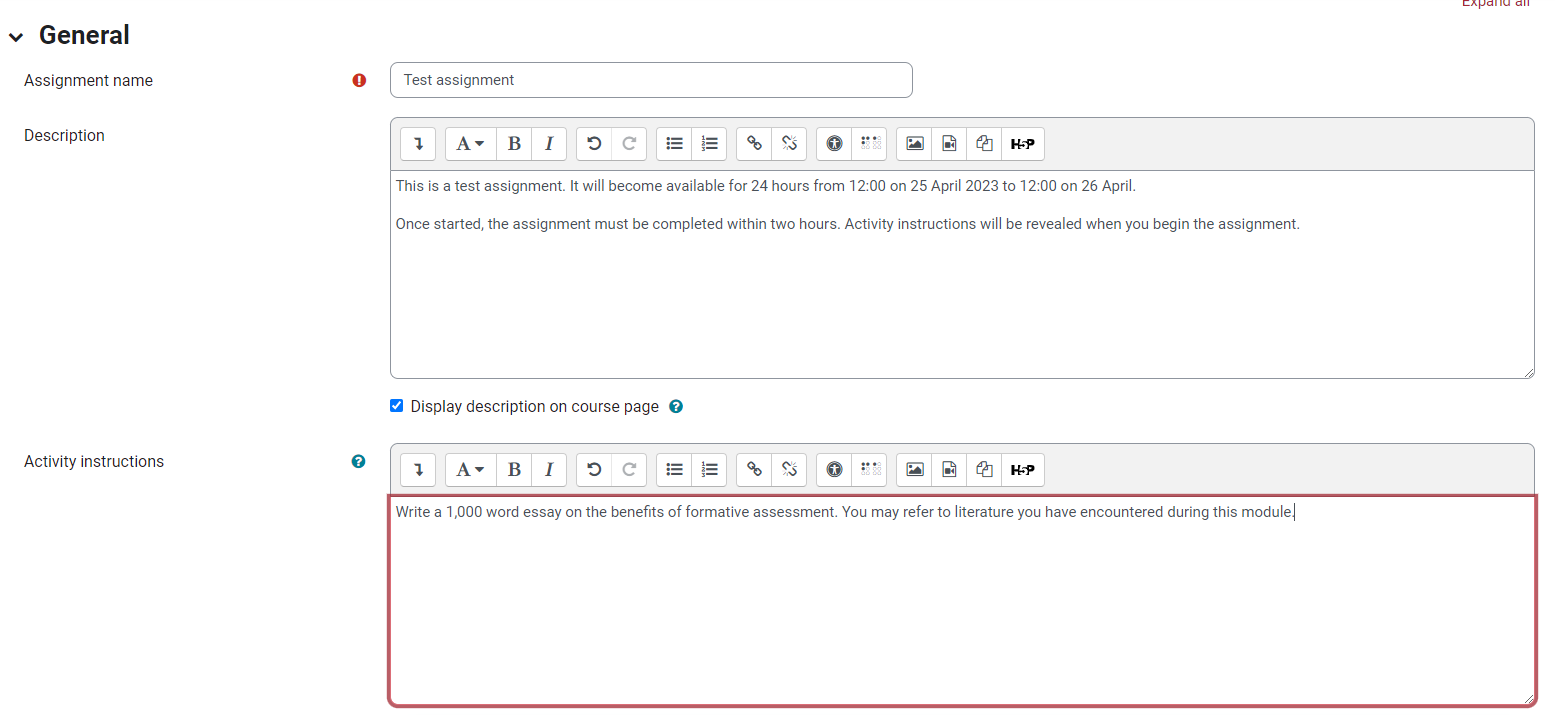
3. Quizzes: Turnitin similarity report
Instructors can now generate Turnitin similarity reports for essay-style quiz questions. The similarity report will match text from other students and resources and highlight if a student uses the same answer for multiple questions.
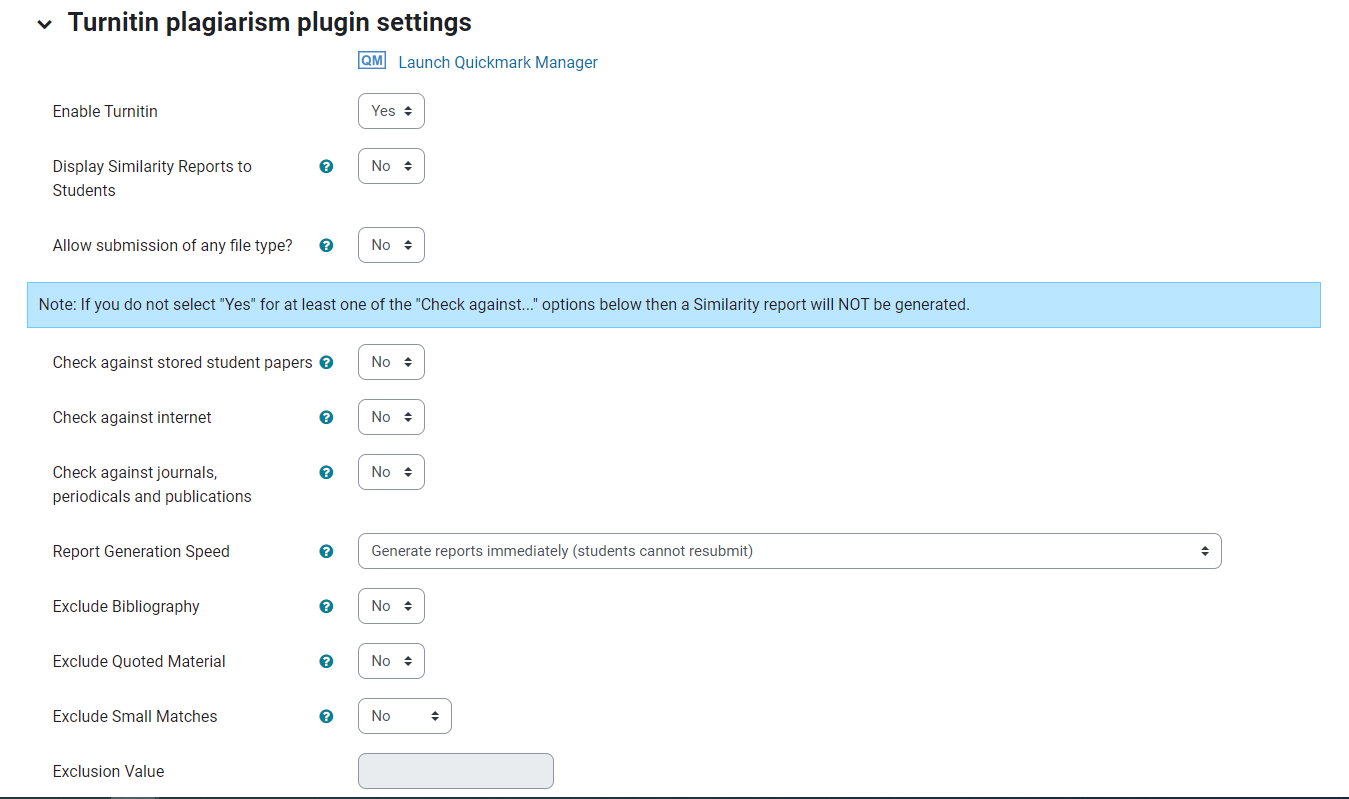
4. Quizzes: Question Bank updates
A number of new features will be available to instructors in Question Bank, including:
- Version history: This feature indicates how many times a question has been updated. Users can view the full history of a question and its current and previous versions.
- Status: Questions that are still being developed can be marked as “draft” until finalised.
- Usage: This allows you to see which quizzes a question has been used in. This will highlight which quizzes will be changed if you update that question.
- Needs checking?: This feature highlights questions which require review based on quiz statistics. For example, a question may be highlighted if students tend to score highly on the rest of the quiz, but not on this question.
- Facility index: This feature gives the average mark (as a percentage) obtained on this question in all quizzes it appears in.
- Discriminative efficiency: This feature offers a statistical estimate of how well the question assesses students. A high value is preferable to a low one.
- Comments: This feature allows instructors to collaborate on questions used across multiple quizzes and modules by adding comments.