We are pleased to announce that you can now add the Accessibility Bot to Microsoft Teams. This tool can help you to personalise your user experience when working on Office 365, Edge or Windows 10. The bot has been very successful at Imperial College London which inspired us to bring it onboard for use by students and staff at City.
Anyone can ask the bot about features to support hearing, mental health, mobility, neurodiversity and vision needs such as reading support, captions, dictation, reducing background noise, and customising text, colour and contrast.
Permanent, temporary or situational accessibility needs will affect the way we work in our increasingly hybrid environments and we continue to look for ways to promote accessibility, inclusivity and digital engagement in our learning community.
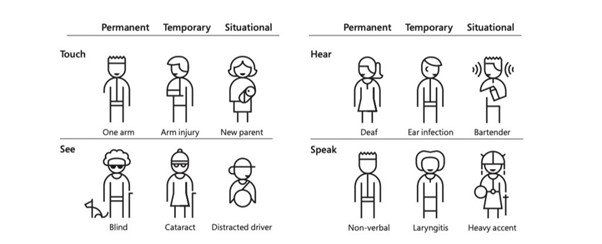
Source: Inclusive 101 – A Microsoft Design Toolkit
To install the bot
-
- Go to Apps on the left of Teams, then search for Accessibility Bot
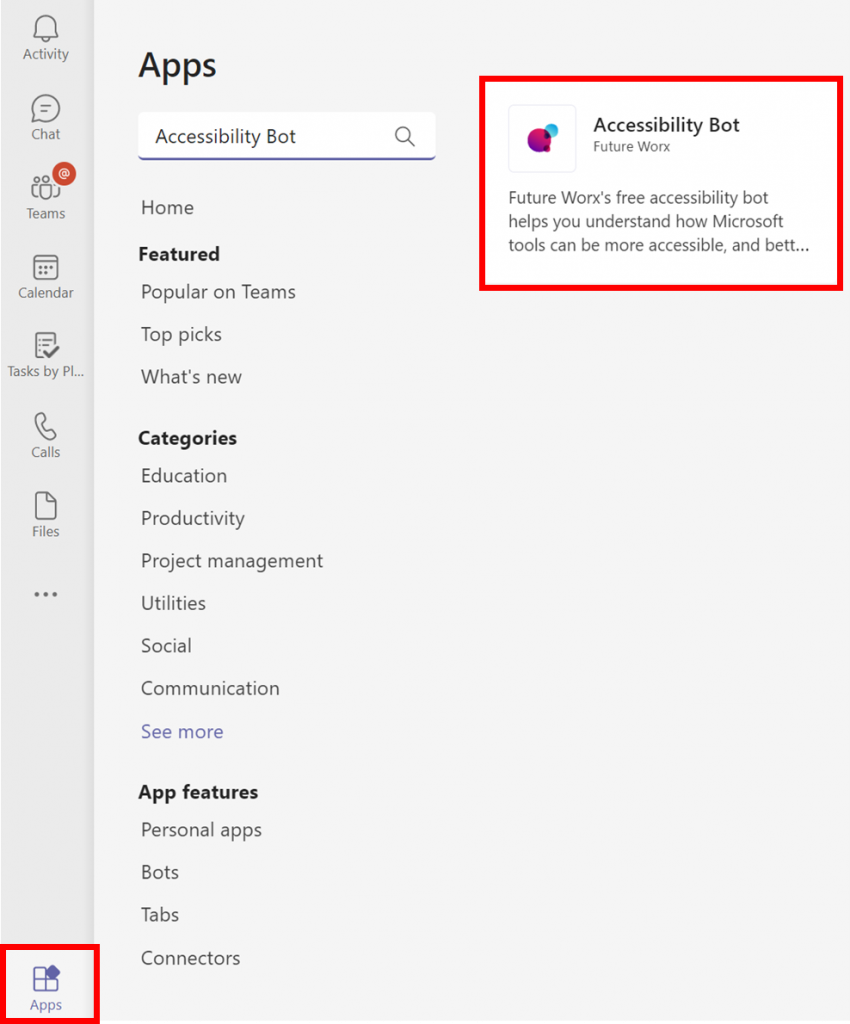
-
- Select the Accessibility Bot app
- Select Add from the new Accessibility Bot window

-
- The Accessibility Bot app will be added and pinned to the toolbar on the left of your Teams. You can type your question in the app whenever you need it.
Please note: Only anonymised data about the questions is shared with FutureWorx, the app developer, to help them improve responses.
We understand that working from home can present many challenges. We hope this tool can help you overcome some of the digital barriers that can prevent you from fully participating. Our digital accessibility team is here to help if you require further assistance:
- Maria (Assistant Ed Tech): maria.kaffa.2@city.ac.uk – 020 7040 8012 – Message Maria on Teams
- Sarny (Ed Tech): sandra.guzman-rodriguez@city.ac.uk – 020 7040 3130 – Message Sarny on Teams
- Sandra (Senior Ed Tech): sandra.partington@city.ac.uk – 020 7040 3267 – Message Sandra on Teams
You can also join the digital accessibility community Teams channel for any support, tips and collaboration.


What a great tool, and really easy to install.