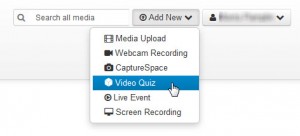In this series of blog posts I am looking through the enhancements to Mediaspace, City’s online platform for creating, sharing and publishing educational video, which have been implemented this summer.
One of the chief enhancements is the launch of the Video Quiz, a completely new tool in Mediaspace, which is accessble either through mediaspace.city.ac.uk or via the Video Resource tool in Moodle. The video quiz brings a long-awaited extra dimension to video: the ability to add questions at certain points in a video, adding interactivity to the relatively passive medium of video.
Being able to add questions to a video opens up a number of possibilities including:
- encouraging students to recap on what they have just seen
- reinforcing learning through reflection and application of concepts
- helping students percieve making progress through an activity, instead of just passively watching
- using the analytics from students’s responses to identify common mistakes or misunderstandings
Here’s a very short demonstration of the video quiz tool:
At present, the Video Quiz tool is limited to multiple choice questions which have a single correct answer. In the future, Kaltura say they will be working on integrating the tool with the Moodle gradebook, which will allow for interesting assessment opportunities. For the time being however, it can be used only for formative assessment.
If you are interested in finding out more about the Video Quiz, City staff can try it from any desktop or laptop computer. Go to mediaspace.city.ac.uk and log in with your City username and password, click on the Add New menu and select Video Quiz:
Alternatively you can access it from any Moodle module you have editing rights on. Turn editing on, add a Video Resource to the module and under the Add New menu select Video Quiz:
The tool works by creating a new quiz resource out of one of your existing media entries, so you will need to have some video or audio files already on your My Media page to choose from.
If you would like to know more about the Video Quiz or how you can use it, get in touch with the Multimedia Team in Educational Technology or visit our guidance website for a step-by-step guide in how to use the tool.